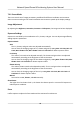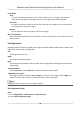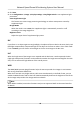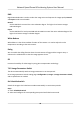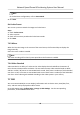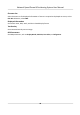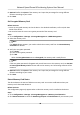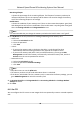User Manual
Table Of Contents
- Legal Information
- Chapter 1 Overview
- Chapter 2 Device Activation and Accessing
- Chapter 3 Face Capture
- Chapter 4 Road Traffic
- Chapter 5 PTZ
- Chapter 6 Live View
- 6.1 Live View Parameters
- 6.1.1 Start and Stop Live View
- 6.1.2 Aspect Ratio
- 6.1.3 Live View Stream Type
- 6.1.4 Quick Set Live View
- 6.1.5 Select the Third-Party Plug-in
- 6.1.6 Start Digital Zoom
- 6.1.7 Conduct Regional Focus
- 6.1.8 Conduct Regional Exposure
- 6.1.9 Count Pixel
- 6.1.10 Light
- 6.1.11 Operate Wiper
- 6.1.12 Lens Initialization
- 6.1.13 Track Manually
- 6.1.14 Conduct 3D Positioning
- 6.2 Set Transmission Parameters
- 6.3 Smart Display
- 6.1 Live View Parameters
- Chapter 7 Video and Audio
- Chapter 8 Video Recording and Picture Capture
- Chapter 9 Event and Alarm
- Chapter 10 Arming Schedule and Alarm Linkage
- Chapter 11 Network Settings
- 11.1 TCP/IP
- 11.2 Port
- 11.3 Port Mapping
- 11.4 SNMP
- 11.5 Access to Device via Domain Name
- 11.6 Access to Device via PPPoE Dial Up Connection
- 11.7 Accessing via Mobile Client
- 11.8 Set ISUP
- 11.9 Set Open Network Video Interface
- 11.10 Set Network Service
- 11.11 Set Alarm Server
- 11.12 TCP Acceleration
- 11.13 Traffic Shaping
- 11.14 Set SRTP
- Chapter 12 System and Security
- 12.1 View Device Information
- 12.2 Restore and Default
- 12.3 Search and Manage Log
- 12.4 Import and Export Configuration File
- 12.5 Export Diagnose Information
- 12.6 Reboot
- 12.7 Upgrade
- 12.8 eMMC Protection
- 12.9 View Open Source Software License
- 12.10 Set Live View Connection
- 12.11 Time and Date
- 12.12 Set RS-485
- 12.13 Security
- Appendix A. Device Command
- Appendix B. Device Communication Matrix
Note
For Linked Scene conguraon, refer to Scene Mode .
3. Click Save.
Set Link to Preset
You can set a preset to switch the image to a linked scene.
Steps
1. Check Link to Preset.
2. Select a preset.
3. Check and set a
me period and a linked scene mode.
4. Click Save.
7.6.3 Mirror
When the live view image is the reverse of the actual scene, this funcon helps to display the
image normally.
Select the mirror mode as needed.
Note
The video recording will be shortly interrupted when the funcon is enabled.
7.6.4 Video Standard
Video standard is an ability of a video card or video display device that denes the amount of
colors that are shown and the
resoluon. The two most common video standard used are NTSC
and PAL. In NTSC, 30 frames are transmied each second. Each frame is made up of 525 individual
scan lines. In PAL, 25 frames are transmied each second. Each frame is made up of 625 individual
scan lines. Select video signal standard according to the video system in your country.
7.7 OSD
You can customize OSD (On-screen Display)
informaon such as device name, me/date, font,
color, and text overlay displayed on video stream.
Go to OSD
seng page: Conguraon → Image → OSD Sengs . Set the corresponding
parameters, and click Save to take eect.
Network Speed Dome & Posioning System User Manual
45