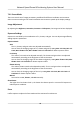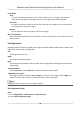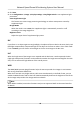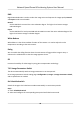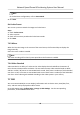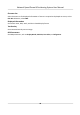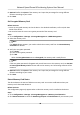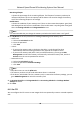User Manual
Table Of Contents
- Legal Information
- Chapter 1 Overview
- Chapter 2 Device Activation and Accessing
- Chapter 3 Face Capture
- Chapter 4 Road Traffic
- Chapter 5 PTZ
- Chapter 6 Live View
- 6.1 Live View Parameters
- 6.1.1 Start and Stop Live View
- 6.1.2 Aspect Ratio
- 6.1.3 Live View Stream Type
- 6.1.4 Quick Set Live View
- 6.1.5 Select the Third-Party Plug-in
- 6.1.6 Start Digital Zoom
- 6.1.7 Conduct Regional Focus
- 6.1.8 Conduct Regional Exposure
- 6.1.9 Count Pixel
- 6.1.10 Light
- 6.1.11 Operate Wiper
- 6.1.12 Lens Initialization
- 6.1.13 Track Manually
- 6.1.14 Conduct 3D Positioning
- 6.2 Set Transmission Parameters
- 6.3 Smart Display
- 6.1 Live View Parameters
- Chapter 7 Video and Audio
- Chapter 8 Video Recording and Picture Capture
- Chapter 9 Event and Alarm
- Chapter 10 Arming Schedule and Alarm Linkage
- Chapter 11 Network Settings
- 11.1 TCP/IP
- 11.2 Port
- 11.3 Port Mapping
- 11.4 SNMP
- 11.5 Access to Device via Domain Name
- 11.6 Access to Device via PPPoE Dial Up Connection
- 11.7 Accessing via Mobile Client
- 11.8 Set ISUP
- 11.9 Set Open Network Video Interface
- 11.10 Set Network Service
- 11.11 Set Alarm Server
- 11.12 TCP Acceleration
- 11.13 Traffic Shaping
- 11.14 Set SRTP
- Chapter 12 System and Security
- 12.1 View Device Information
- 12.2 Restore and Default
- 12.3 Search and Manage Log
- 12.4 Import and Export Configuration File
- 12.5 Export Diagnose Information
- 12.6 Reboot
- 12.7 Upgrade
- 12.8 eMMC Protection
- 12.9 View Open Source Software License
- 12.10 Set Live View Connection
- 12.11 Time and Date
- 12.12 Set RS-485
- 12.13 Security
- Appendix A. Device Command
- Appendix B. Device Communication Matrix
3. Click Save.
4. Go to
Conguraon → Image → Display Sengs → Day/Night Switch to set supplement light
parameters.
Smart Supplement Light
This feature uses smart image processing technology to reduce overexposure caused by
supplement light.
IR Light Mode
When the mode is set to Auto, the supplement light is
automacally turned in or o
according to the image brightness.
Brightness Limit
Adjust the upper limit of supplement light power.
BLC
If you focus on an object against strong backlight, the object will be too dark to be seen clearly. BLC
(backlight
compensaon) compensates light to the object in the front to make it clear. If BLC mode
is set as Custom, you can draw a red rectangle on the live view image as the BLC area.
HLC
When the bright area of the image is over-exposed and the dark area is under-exposed, the HLC
(High Light Compression) funcon can be enabled to weaken the bright area and brighten the dark
area, so as to achieve the light balance of the overall picture.
WDR
The WDR (Wide Dynamic Range) funcon helps the camera provide clear images in environment
with strong
illuminaon dierences.
When there are both very bright and very dark areas simultaneously in the eld of view, you can
enable the WDR
funcon and set the level. WDR automacally balances the brightness level of the
whole image and provides clear images with more details.
Note
When WDR is enabled, some other funcons may be not supported. Refer to the actual interface
for details.
Network Speed Dome & Posioning System User Manual
43