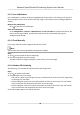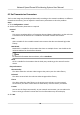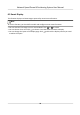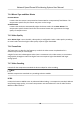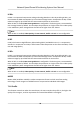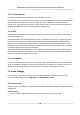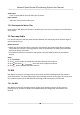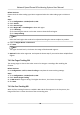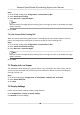User Manual
Table Of Contents
- Legal Information
- Chapter 1 Overview
- Chapter 2 Device Activation and Accessing
- Chapter 3 Face Capture
- Chapter 4 Road Traffic
- Chapter 5 PTZ
- Chapter 6 Live View
- 6.1 Live View Parameters
- 6.1.1 Start and Stop Live View
- 6.1.2 Aspect Ratio
- 6.1.3 Live View Stream Type
- 6.1.4 Quick Set Live View
- 6.1.5 Select the Third-Party Plug-in
- 6.1.6 Start Digital Zoom
- 6.1.7 Conduct Regional Focus
- 6.1.8 Conduct Regional Exposure
- 6.1.9 Count Pixel
- 6.1.10 Light
- 6.1.11 Operate Wiper
- 6.1.12 Lens Initialization
- 6.1.13 Track Manually
- 6.1.14 Conduct 3D Positioning
- 6.2 Set Transmission Parameters
- 6.3 Smart Display
- 6.1 Live View Parameters
- Chapter 7 Video and Audio
- Chapter 8 Video Recording and Picture Capture
- Chapter 9 Event and Alarm
- Chapter 10 Arming Schedule and Alarm Linkage
- Chapter 11 Network Settings
- 11.1 TCP/IP
- 11.2 Port
- 11.3 Port Mapping
- 11.4 SNMP
- 11.5 Access to Device via Domain Name
- 11.6 Access to Device via PPPoE Dial Up Connection
- 11.7 Accessing via Mobile Client
- 11.8 Set ISUP
- 11.9 Set Open Network Video Interface
- 11.10 Set Network Service
- 11.11 Set Alarm Server
- 11.12 TCP Acceleration
- 11.13 Traffic Shaping
- 11.14 Set SRTP
- Chapter 12 System and Security
- 12.1 View Device Information
- 12.2 Restore and Default
- 12.3 Search and Manage Log
- 12.4 Import and Export Configuration File
- 12.5 Export Diagnose Information
- 12.6 Reboot
- 12.7 Upgrade
- 12.8 eMMC Protection
- 12.9 View Open Source Software License
- 12.10 Set Live View Connection
- 12.11 Time and Date
- 12.12 Set RS-485
- 12.13 Security
- Appendix A. Device Command
- Appendix B. Device Communication Matrix
Audio Input
LineIn is supported for external audio pick-up device.
Input volume
Adjust the volume of the audio input.
7.2.2 Environmental Noise Filter
Set it as OFF or ON. When the funcon is enabled, the noise in the environment can be ltered to
some extent.
7.3 Two-way Audio
It is used to realize the two-way audio funcon between the monitoring center and the target in
the monitoring screen.
Before You Start
• Make sure the audio input device (pick-up or microphone) and audio output device (speaker)
connected to the device is working properly. Refer to
specicaons of audio input and output
devices for device connecon.
• If the device has built-in microphone and speaker, two-way audio funcon can be enabled
directly.
Steps
1. Click Live View.
2. Click
on the toolbar to enable two-way audio funcon of the camera.
3. Click and select , move the slider to adjust the volume.
4. Click
, disable the two-way audio funcon.
7.4 ROI
ROI (Region of Interest) encoding helps to discriminate the ROI and background informaon in
video compression. The technology assigns more encoding resource to the region of interest, thus
to increase the quality of the ROI whereas the background
informaon is less focused.
7.4.1 Set ROI
ROI (Region of Interest) encoding helps to assigns more encoding resource to the region of
interest, thus to increase the quality of the ROI whereas the background informaon is less
focused.
Network Speed Dome & Posioning System User Manual
38