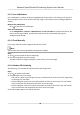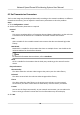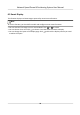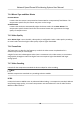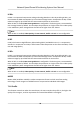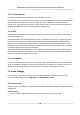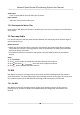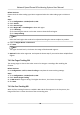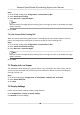User Manual
Table Of Contents
- Legal Information
- Chapter 1 Overview
- Chapter 2 Device Activation and Accessing
- Chapter 3 Face Capture
- Chapter 4 Road Traffic
- Chapter 5 PTZ
- Chapter 6 Live View
- 6.1 Live View Parameters
- 6.1.1 Start and Stop Live View
- 6.1.2 Aspect Ratio
- 6.1.3 Live View Stream Type
- 6.1.4 Quick Set Live View
- 6.1.5 Select the Third-Party Plug-in
- 6.1.6 Start Digital Zoom
- 6.1.7 Conduct Regional Focus
- 6.1.8 Conduct Regional Exposure
- 6.1.9 Count Pixel
- 6.1.10 Light
- 6.1.11 Operate Wiper
- 6.1.12 Lens Initialization
- 6.1.13 Track Manually
- 6.1.14 Conduct 3D Positioning
- 6.2 Set Transmission Parameters
- 6.3 Smart Display
- 6.1 Live View Parameters
- Chapter 7 Video and Audio
- Chapter 8 Video Recording and Picture Capture
- Chapter 9 Event and Alarm
- Chapter 10 Arming Schedule and Alarm Linkage
- Chapter 11 Network Settings
- 11.1 TCP/IP
- 11.2 Port
- 11.3 Port Mapping
- 11.4 SNMP
- 11.5 Access to Device via Domain Name
- 11.6 Access to Device via PPPoE Dial Up Connection
- 11.7 Accessing via Mobile Client
- 11.8 Set ISUP
- 11.9 Set Open Network Video Interface
- 11.10 Set Network Service
- 11.11 Set Alarm Server
- 11.12 TCP Acceleration
- 11.13 Traffic Shaping
- 11.14 Set SRTP
- Chapter 12 System and Security
- 12.1 View Device Information
- 12.2 Restore and Default
- 12.3 Search and Manage Log
- 12.4 Import and Export Configuration File
- 12.5 Export Diagnose Information
- 12.6 Reboot
- 12.7 Upgrade
- 12.8 eMMC Protection
- 12.9 View Open Source Software License
- 12.10 Set Live View Connection
- 12.11 Time and Date
- 12.12 Set RS-485
- 12.13 Security
- Appendix A. Device Command
- Appendix B. Device Communication Matrix
6.1.12 Lens Inializaon
Lens inializaon is used on the device equipped with motorized lens. The funcon can reset lens
when long
me zoom or focus results in blurred image. This funcon varies according to dierent
models.
Manual Lens Inializaon
Click to operate lens inializaon.
Auto Lens Inializaon
Go to Conguraon → System → Maintenance → Lens Correcon to enable this funcon. You
can set the arming schedule, and the device will correct lens automacally during the
congured me periods.
6.1.13 Track Manually
In live view, manually select a target for the device to track.
Note
The funcon may not be supported by certain device models.
Steps
1. Click on the toolbar of the live view page.
2. Click a moving object in the live image.
The device tracks the target and keeps it in the center of live view image.
6.1.14 Conduct 3D
Posioning
3D posioning is to relocate the selected area to the image center.
Steps
1. Click to enable the funcon.
2. Select a target area in live image.
-
Le click on a point on live image: the point is relocated to the center of the live image. With
no zooming in or out eect.
-
Hold and drag the mouse to a lower right
posion to frame an area on the live: the framed
area is zoomed in and relocated to the center of the live image.
-
Hold and drag the mouse to an upper le posion to frame an area on the live: the framed
area is zoomed out and relocated to the center of the live image.
3. Click the
buon again to turn o the funcon.
Network Speed Dome & Posioning System User Manual
31