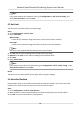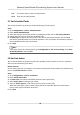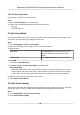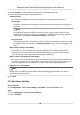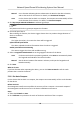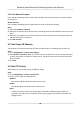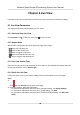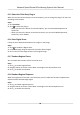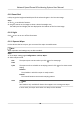User Manual
Table Of Contents
- Legal Information
- Chapter 1 Overview
- Chapter 2 Device Activation and Accessing
- Chapter 3 Face Capture
- Chapter 4 Road Traffic
- Chapter 5 PTZ
- Chapter 6 Live View
- 6.1 Live View Parameters
- 6.1.1 Start and Stop Live View
- 6.1.2 Aspect Ratio
- 6.1.3 Live View Stream Type
- 6.1.4 Quick Set Live View
- 6.1.5 Select the Third-Party Plug-in
- 6.1.6 Start Digital Zoom
- 6.1.7 Conduct Regional Focus
- 6.1.8 Conduct Regional Exposure
- 6.1.9 Count Pixel
- 6.1.10 Light
- 6.1.11 Operate Wiper
- 6.1.12 Lens Initialization
- 6.1.13 Track Manually
- 6.1.14 Conduct 3D Positioning
- 6.2 Set Transmission Parameters
- 6.3 Smart Display
- 6.1 Live View Parameters
- Chapter 7 Video and Audio
- Chapter 8 Video Recording and Picture Capture
- Chapter 9 Event and Alarm
- Chapter 10 Arming Schedule and Alarm Linkage
- Chapter 11 Network Settings
- 11.1 TCP/IP
- 11.2 Port
- 11.3 Port Mapping
- 11.4 SNMP
- 11.5 Access to Device via Domain Name
- 11.6 Access to Device via PPPoE Dial Up Connection
- 11.7 Accessing via Mobile Client
- 11.8 Set ISUP
- 11.9 Set Open Network Video Interface
- 11.10 Set Network Service
- 11.11 Set Alarm Server
- 11.12 TCP Acceleration
- 11.13 Traffic Shaping
- 11.14 Set SRTP
- Chapter 12 System and Security
- 12.1 View Device Information
- 12.2 Restore and Default
- 12.3 Search and Manage Log
- 12.4 Import and Export Configuration File
- 12.5 Export Diagnose Information
- 12.6 Reboot
- 12.7 Upgrade
- 12.8 eMMC Protection
- 12.9 View Open Source Software License
- 12.10 Set Live View Connection
- 12.11 Time and Date
- 12.12 Set RS-485
- 12.13 Security
- Appendix A. Device Command
- Appendix B. Device Communication Matrix
3. Click Save.
5.14 Set Rapid Focus
Rapid focus is a funcon to reduce me of focusing comparing with that of normal focusing. To use
the
funcon, calibraon should be done rst. Rapid focus may not be supported by certain camera
models.
Steps
1. Go to Conguraon → PTZ → Rapid Focus .
2.
Oponal: Check Enable Height Compensaon if the mounng height of the device is lower
than 3 meters.
3. Select a
calibraon mode.
Auto Calibraon Click Auto Calibrate. The device generates scenes and completes
calibraon automacally.
Note
If auto calibraon fails, use manual calibraon.
Manual
Calibraon
Set up the calibraon scenes and rules manually. See below steps for
details.
1) Adjust the live image to a desired scene via PTZ control buons, and click Add.
2) Set the Rate and the
Calibraon Point Amount of the added scene.
Note
More calibraon points may increase calibraon accuracy, but more focusing me is
required. The default amount is recommended.
3) Select the scene to display the calibraon line.
4) Adjust the length and
posion of the line by dragging its two endpoints.
Note
The red line is recommended to stay in the center of the scene and to cover ground at the
same me.
Double click the image to enter full screen mode.
5) Click Start Calibraon
Calibraon status displays on the live image.
6) Repeat to add other scenes and complete the calibraon.
4. Check Enable aer successful calibraon.
5. Click Save.
Network Speed Dome & Posioning System User Manual
27