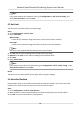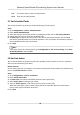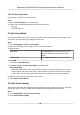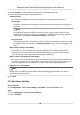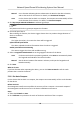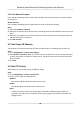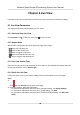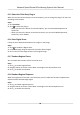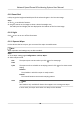User Manual
Table Of Contents
- Legal Information
- Chapter 1 Overview
- Chapter 2 Device Activation and Accessing
- Chapter 3 Face Capture
- Chapter 4 Road Traffic
- Chapter 5 PTZ
- Chapter 6 Live View
- 6.1 Live View Parameters
- 6.1.1 Start and Stop Live View
- 6.1.2 Aspect Ratio
- 6.1.3 Live View Stream Type
- 6.1.4 Quick Set Live View
- 6.1.5 Select the Third-Party Plug-in
- 6.1.6 Start Digital Zoom
- 6.1.7 Conduct Regional Focus
- 6.1.8 Conduct Regional Exposure
- 6.1.9 Count Pixel
- 6.1.10 Light
- 6.1.11 Operate Wiper
- 6.1.12 Lens Initialization
- 6.1.13 Track Manually
- 6.1.14 Conduct 3D Positioning
- 6.2 Set Transmission Parameters
- 6.3 Smart Display
- 6.1 Live View Parameters
- Chapter 7 Video and Audio
- Chapter 8 Video Recording and Picture Capture
- Chapter 9 Event and Alarm
- Chapter 10 Arming Schedule and Alarm Linkage
- Chapter 11 Network Settings
- 11.1 TCP/IP
- 11.2 Port
- 11.3 Port Mapping
- 11.4 SNMP
- 11.5 Access to Device via Domain Name
- 11.6 Access to Device via PPPoE Dial Up Connection
- 11.7 Accessing via Mobile Client
- 11.8 Set ISUP
- 11.9 Set Open Network Video Interface
- 11.10 Set Network Service
- 11.11 Set Alarm Server
- 11.12 TCP Acceleration
- 11.13 Traffic Shaping
- 11.14 Set SRTP
- Chapter 12 System and Security
- 12.1 View Device Information
- 12.2 Restore and Default
- 12.3 Search and Manage Log
- 12.4 Import and Export Configuration File
- 12.5 Export Diagnose Information
- 12.6 Reboot
- 12.7 Upgrade
- 12.8 eMMC Protection
- 12.9 View Open Source Software License
- 12.10 Set Live View Connection
- 12.11 Time and Date
- 12.12 Set RS-485
- 12.13 Security
- Appendix A. Device Command
- Appendix B. Device Communication Matrix
5.11.2 Set Manual Compass
Use a direcon indicang device to determine the North at the device locaon, and set the North
for the device.
Before You Start
Use a
direcon indicang device to determine the north at the device locaon.
Steps
1.
Select the PT Mode as Manual.
2. Adjust the lt posion of the device to 0 by controling the up arrow and down arrow on the PTZ
panel.
3. Adjust the pan posion to show the live view of the north direcon by controling the le arrow
and right arrow on the PTZ panel.
4. Click Set as North.
5.12 Set Power
O Memory
This funcon can resume the previous PTZ status of device aer it restarng from a power-o.
Steps
1. Go to
Conguraon → PTZ → Basic Sengs .
2. Select Resume Time Point. When the device stays at one posion for the set resume me point
or more, the
posion is saved as a momory point. The device returns to the last memory point
when it restarts.
3. Click Save.
5.13 Set PTZ Priority
The funcon can set the PTZ priority of dierent signals.
Steps
1. Go to Conguraon → PTZ → Priorize PTZ .
2. Set the priority signal and delayed me.
Network
The network signal controls the device with priority.
RS-485
The RS-485 signal controls the device with priority.
Delay
It refers to the me interval of PTZ operaon controlled by dierent signals. When the
operaon with high priority is nished, the low priority signal controls the device aer the
seng interval.
Network Speed Dome & Posioning System User Manual
26