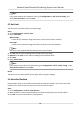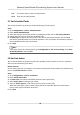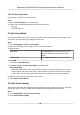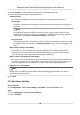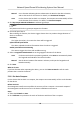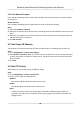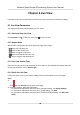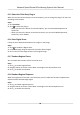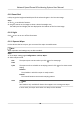User Manual
Table Of Contents
- Legal Information
- Chapter 1 Overview
- Chapter 2 Device Activation and Accessing
- Chapter 3 Face Capture
- Chapter 4 Road Traffic
- Chapter 5 PTZ
- Chapter 6 Live View
- 6.1 Live View Parameters
- 6.1.1 Start and Stop Live View
- 6.1.2 Aspect Ratio
- 6.1.3 Live View Stream Type
- 6.1.4 Quick Set Live View
- 6.1.5 Select the Third-Party Plug-in
- 6.1.6 Start Digital Zoom
- 6.1.7 Conduct Regional Focus
- 6.1.8 Conduct Regional Exposure
- 6.1.9 Count Pixel
- 6.1.10 Light
- 6.1.11 Operate Wiper
- 6.1.12 Lens Initialization
- 6.1.13 Track Manually
- 6.1.14 Conduct 3D Positioning
- 6.2 Set Transmission Parameters
- 6.3 Smart Display
- 6.1 Live View Parameters
- Chapter 7 Video and Audio
- Chapter 8 Video Recording and Picture Capture
- Chapter 9 Event and Alarm
- Chapter 10 Arming Schedule and Alarm Linkage
- Chapter 11 Network Settings
- 11.1 TCP/IP
- 11.2 Port
- 11.3 Port Mapping
- 11.4 SNMP
- 11.5 Access to Device via Domain Name
- 11.6 Access to Device via PPPoE Dial Up Connection
- 11.7 Accessing via Mobile Client
- 11.8 Set ISUP
- 11.9 Set Open Network Video Interface
- 11.10 Set Network Service
- 11.11 Set Alarm Server
- 11.12 TCP Acceleration
- 11.13 Traffic Shaping
- 11.14 Set SRTP
- Chapter 12 System and Security
- 12.1 View Device Information
- 12.2 Restore and Default
- 12.3 Search and Manage Log
- 12.4 Import and Export Configuration File
- 12.5 Export Diagnose Information
- 12.6 Reboot
- 12.7 Upgrade
- 12.8 eMMC Protection
- 12.9 View Open Source Software License
- 12.10 Set Live View Connection
- 12.11 Time and Date
- 12.12 Set RS-485
- 12.13 Security
- Appendix A. Device Command
- Appendix B. Device Communication Matrix
Manual Use a direcon indicang device to determine the North at the device locaon,
and set the North for the device. For details, see Set Manual Compass .
Auto For the device that has built-in e-compass, the compass can automacally tell the
north direcon for the device. For details, see Set Auto Compass .
3. Click Gyroscope Atude Calibraon to calibrate gyroscope.
Note
Only devices with built-in gyroscope support this funcon.
4. Set vandal-proof alarm.
Aer enabling the funcon, the device triggers alarms when its posion changes because of
shock or vandalism.
Sensivity
The higher the value is, the easier the alarm will be triggered.
Upload Vandal-proof Alarm
The device uploads the alarm informaon when the alarm is triggered.
Vandal-proof Alarm Voice Warning
The camera triggers the alarm with audible warning.
5. Select a Longitude-Latude Mode to set the geographic locaon of the device.
Auto
For device with a built-in posioning module, select Auto to automacally obtain
the longitude and latude of the device locaon.
Manual Get the device locaon informaon in advance, and input the longitude and
latude manually.
6. Click Save.
What to do next
If you lose direcon when operang the device, you can click Point to North to call the north
posion that is saved in the device.
5.11.1 Set Auto Compass
For the device that has built-in e-compass, the compass can automacally tell the north direcon
for the device.
Before You Start
Electromagnec interference may aact the accuracy of the e-compass. Use manual compass if
electromagnec interference occurs in the device installaon environment.
Steps
1. Select the PT Mode as Auto.
2. Click Calibrate to synchronize the north of the device with that of the e-compass.
Network Speed Dome & Posioning System User Manual
25