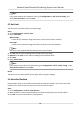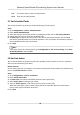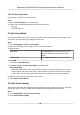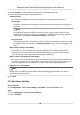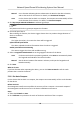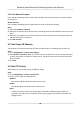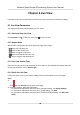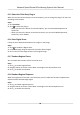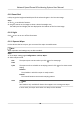User Manual
Table Of Contents
- Legal Information
- Chapter 1 Overview
- Chapter 2 Device Activation and Accessing
- Chapter 3 Face Capture
- Chapter 4 Road Traffic
- Chapter 5 PTZ
- Chapter 6 Live View
- 6.1 Live View Parameters
- 6.1.1 Start and Stop Live View
- 6.1.2 Aspect Ratio
- 6.1.3 Live View Stream Type
- 6.1.4 Quick Set Live View
- 6.1.5 Select the Third-Party Plug-in
- 6.1.6 Start Digital Zoom
- 6.1.7 Conduct Regional Focus
- 6.1.8 Conduct Regional Exposure
- 6.1.9 Count Pixel
- 6.1.10 Light
- 6.1.11 Operate Wiper
- 6.1.12 Lens Initialization
- 6.1.13 Track Manually
- 6.1.14 Conduct 3D Positioning
- 6.2 Set Transmission Parameters
- 6.3 Smart Display
- 6.1 Live View Parameters
- Chapter 7 Video and Audio
- Chapter 8 Video Recording and Picture Capture
- Chapter 9 Event and Alarm
- Chapter 10 Arming Schedule and Alarm Linkage
- Chapter 11 Network Settings
- 11.1 TCP/IP
- 11.2 Port
- 11.3 Port Mapping
- 11.4 SNMP
- 11.5 Access to Device via Domain Name
- 11.6 Access to Device via PPPoE Dial Up Connection
- 11.7 Accessing via Mobile Client
- 11.8 Set ISUP
- 11.9 Set Open Network Video Interface
- 11.10 Set Network Service
- 11.11 Set Alarm Server
- 11.12 TCP Acceleration
- 11.13 Traffic Shaping
- 11.14 Set SRTP
- Chapter 12 System and Security
- 12.1 View Device Information
- 12.2 Restore and Default
- 12.3 Search and Manage Log
- 12.4 Import and Export Configuration File
- 12.5 Export Diagnose Information
- 12.6 Reboot
- 12.7 Upgrade
- 12.8 eMMC Protection
- 12.9 View Open Source Software License
- 12.10 Set Live View Connection
- 12.11 Time and Date
- 12.12 Set RS-485
- 12.13 Security
- Appendix A. Device Command
- Appendix B. Device Communication Matrix
3. Set the
Duraon. The device stops tracking when the duraon me is up.
4. Set the zooming control and tracking parameters.
Zooming Control
Two modes are available. Controlled by target frame or by lt angle of the device.
By Tilt Angle
The device calculates the tracking zoom
rao automacally according to the lt angle of
the device.
Note
The atude of the device aects the accuracy of this zooming control mode. For the
model with a built-in gyroscope, try to calibrate the atude if some zooming problems
happen during tracking. See Set Device Posion for instrucons.
By Target Frame
The tracked target has a virtual frame around. The device calculates a suitable zoom rao
according to the frame and the set Tracking Zoom Rao. Larger value means bigger zoom
rao.
Wait to Stop Tracking If Low Validity
The validity is an internal parameter that helps judge whether the device should keep
tracking or not. This parameter is the waing me level before the device stops tracking
when the validity is low. Larger value means longer
waing me.
Wait to Lower Tracking Speed If Low Validity
The validity is an internal parameter that helps judge whether the PTZ channel should lower
the tracking speed or not. This parameter is the waing me level before the device lowers
the tracking speed when the validity is low. Larger value means longer
waing me.
5. Oponal: Check Tuning Mode.
Note
Tuning mode is to display the informaon that helps debugging the funcon. This mode is
reserved for technical support.
6. Click Save.
5.11 Set Device
Posion
Before You Start
Go to
Conguraon → PTZ → Basic Sengs → PTZ OSD to enable PT Status display.
Steps
1. Go to Conguraon → PTZ → Posion Sengs .
2. Select a PT Mode.
Network Speed Dome & Posioning System User Manual
24