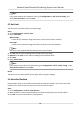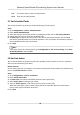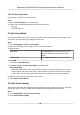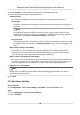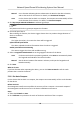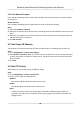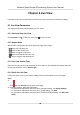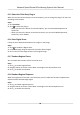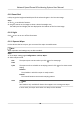User Manual
Table Of Contents
- Legal Information
- Chapter 1 Overview
- Chapter 2 Device Activation and Accessing
- Chapter 3 Face Capture
- Chapter 4 Road Traffic
- Chapter 5 PTZ
- Chapter 6 Live View
- 6.1 Live View Parameters
- 6.1.1 Start and Stop Live View
- 6.1.2 Aspect Ratio
- 6.1.3 Live View Stream Type
- 6.1.4 Quick Set Live View
- 6.1.5 Select the Third-Party Plug-in
- 6.1.6 Start Digital Zoom
- 6.1.7 Conduct Regional Focus
- 6.1.8 Conduct Regional Exposure
- 6.1.9 Count Pixel
- 6.1.10 Light
- 6.1.11 Operate Wiper
- 6.1.12 Lens Initialization
- 6.1.13 Track Manually
- 6.1.14 Conduct 3D Positioning
- 6.2 Set Transmission Parameters
- 6.3 Smart Display
- 6.1 Live View Parameters
- Chapter 7 Video and Audio
- Chapter 8 Video Recording and Picture Capture
- Chapter 9 Event and Alarm
- Chapter 10 Arming Schedule and Alarm Linkage
- Chapter 11 Network Settings
- 11.1 TCP/IP
- 11.2 Port
- 11.3 Port Mapping
- 11.4 SNMP
- 11.5 Access to Device via Domain Name
- 11.6 Access to Device via PPPoE Dial Up Connection
- 11.7 Accessing via Mobile Client
- 11.8 Set ISUP
- 11.9 Set Open Network Video Interface
- 11.10 Set Network Service
- 11.11 Set Alarm Server
- 11.12 TCP Acceleration
- 11.13 Traffic Shaping
- 11.14 Set SRTP
- Chapter 12 System and Security
- 12.1 View Device Information
- 12.2 Restore and Default
- 12.3 Search and Manage Log
- 12.4 Import and Export Configuration File
- 12.5 Export Diagnose Information
- 12.6 Reboot
- 12.7 Upgrade
- 12.8 eMMC Protection
- 12.9 View Open Source Software License
- 12.10 Set Live View Connection
- 12.11 Time and Date
- 12.12 Set RS-485
- 12.13 Security
- Appendix A. Device Command
- Appendix B. Device Communication Matrix
5.8.1 Set One-Touch Park
This funcon is used to start park instantly.
Steps
1. Refer to Set Park
Acon to set a park acon.
2. Choose from the following methods to start one-touch park.
-
Click .
-
Call Preset No. 32.
5.9 Set Privacy Mask
Privacy mask enables you to cover certain areas on the live image to prevent certain spots in the
surveillance area from being live viewed and recorded.
Steps
1. Go to Conguraon → PTZ → Privacy Mask .
2. Adjust the live image to the target scene via PTZ control buons.
3. Draw the area.
Draw Area
Click Draw Area, and click on the live view
image to determine the boundary of the
mask.
Stop Drawing ClickStop Drawing aer drawing the mask.
4. Click Add.
It is listed in Privacy Mask List.
5. Edit Name, Type, and
Acve Zoom Rao on your demand.
Acve Zoom Rao
When the actual zoom rao is less than the set acve zoom rao, the set area can not be
covered. When the actual zoom
rao is greater than the set acve zoom rao, the privacy
mask is valid. The maximum value of acve zoom rao depends on the camera module.
6. Repeat the steps above to set other privacy masks.
7. Check Enable Privacy Masks.
5.10 Set Smart Tracking
The
funcon allows the device detecng and tracking the moving targets in the scene. The target
stays in the center of the live image with a predened size during the tracking process.
Steps
1. Go to Conguraon → PTZ → Smart Tracking .
2. Check Enable Smart Tracking
Network Speed Dome & Posioning System User Manual
23