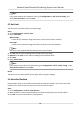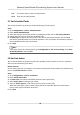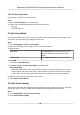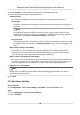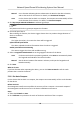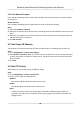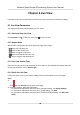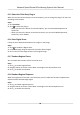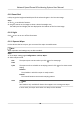User Manual
Table Of Contents
- Legal Information
- Chapter 1 Overview
- Chapter 2 Device Activation and Accessing
- Chapter 3 Face Capture
- Chapter 4 Road Traffic
- Chapter 5 PTZ
- Chapter 6 Live View
- 6.1 Live View Parameters
- 6.1.1 Start and Stop Live View
- 6.1.2 Aspect Ratio
- 6.1.3 Live View Stream Type
- 6.1.4 Quick Set Live View
- 6.1.5 Select the Third-Party Plug-in
- 6.1.6 Start Digital Zoom
- 6.1.7 Conduct Regional Focus
- 6.1.8 Conduct Regional Exposure
- 6.1.9 Count Pixel
- 6.1.10 Light
- 6.1.11 Operate Wiper
- 6.1.12 Lens Initialization
- 6.1.13 Track Manually
- 6.1.14 Conduct 3D Positioning
- 6.2 Set Transmission Parameters
- 6.3 Smart Display
- 6.1 Live View Parameters
- Chapter 7 Video and Audio
- Chapter 8 Video Recording and Picture Capture
- Chapter 9 Event and Alarm
- Chapter 10 Arming Schedule and Alarm Linkage
- Chapter 11 Network Settings
- 11.1 TCP/IP
- 11.2 Port
- 11.3 Port Mapping
- 11.4 SNMP
- 11.5 Access to Device via Domain Name
- 11.6 Access to Device via PPPoE Dial Up Connection
- 11.7 Accessing via Mobile Client
- 11.8 Set ISUP
- 11.9 Set Open Network Video Interface
- 11.10 Set Network Service
- 11.11 Set Alarm Server
- 11.12 TCP Acceleration
- 11.13 Traffic Shaping
- 11.14 Set SRTP
- Chapter 12 System and Security
- 12.1 View Device Information
- 12.2 Restore and Default
- 12.3 Search and Manage Log
- 12.4 Import and Export Configuration File
- 12.5 Export Diagnose Information
- 12.6 Reboot
- 12.7 Upgrade
- 12.8 eMMC Protection
- 12.9 View Open Source Software License
- 12.10 Set Live View Connection
- 12.11 Time and Date
- 12.12 Set RS-485
- 12.13 Security
- Appendix A. Device Command
- Appendix B. Device Communication Matrix
Call The device moves to the set inial posion.
Clear Clear the set inial posion.
5.7 Set Scheduled Tasks
You can set the device to perform a certain task during a certain period.
Steps
1. Go to Conguraon → PTZ → Scheduled Tasks .
2. Check Enable Scheduled Task.
3. Select the task type and set the period. For
seng the period, refer to Set Arming Schedule .
4. Repeat step 3 to set more than one scheduled tasks.
5. Set Park Time. During the set task period, if you operate the device manually, the scheduled
task will be suspended. When the manual
operaon is over, the device will connue to perform
the scheduled task aer the set park me.
6. Click Save.
Note
If you want to clear all scheduled tasks, go to Conguraon → PTZ → Clear Cong , check Clear
All Scheduled Tasks, and click Save.
5.8 Set Park Acon
You can set the device to perform an acon (for example, preset or patrol) or return to a posion
aer a period of inacvity (park me).
Before You Start
Set the acon type rst. For example, if you want to select patrol as park acon, you should set the
patrol. See Set Patrol Scan for details.
Steps
1. Go to
Conguraon → PTZ → Park Acon .
2. Check Enable Park Acon.
3. Set Park Time: the
inacve me before the device starts park acon.
4. Select Acon Type according to your needs.
5. Select an
Acon Type ID, if you select patrol or preset as acon type.
When the acon type is patrol, acon type ID stands for patrol No. When the acon type is
preset,
acon type ID stands for preset No.
6. Click Save.
Network Speed Dome & Posioning System User Manual
22