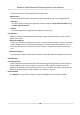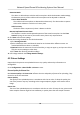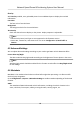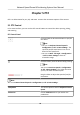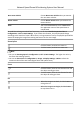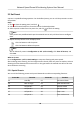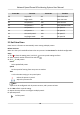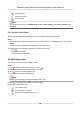User Manual
Table Of Contents
- Legal Information
- Chapter 1 Overview
- Chapter 2 Device Activation and Accessing
- Chapter 3 Face Capture
- Chapter 4 Road Traffic
- Chapter 5 PTZ
- Chapter 6 Live View
- 6.1 Live View Parameters
- 6.1.1 Start and Stop Live View
- 6.1.2 Aspect Ratio
- 6.1.3 Live View Stream Type
- 6.1.4 Quick Set Live View
- 6.1.5 Select the Third-Party Plug-in
- 6.1.6 Start Digital Zoom
- 6.1.7 Conduct Regional Focus
- 6.1.8 Conduct Regional Exposure
- 6.1.9 Count Pixel
- 6.1.10 Light
- 6.1.11 Operate Wiper
- 6.1.12 Lens Initialization
- 6.1.13 Track Manually
- 6.1.14 Conduct 3D Positioning
- 6.2 Set Transmission Parameters
- 6.3 Smart Display
- 6.1 Live View Parameters
- Chapter 7 Video and Audio
- Chapter 8 Video Recording and Picture Capture
- Chapter 9 Event and Alarm
- Chapter 10 Arming Schedule and Alarm Linkage
- Chapter 11 Network Settings
- 11.1 TCP/IP
- 11.2 Port
- 11.3 Port Mapping
- 11.4 SNMP
- 11.5 Access to Device via Domain Name
- 11.6 Access to Device via PPPoE Dial Up Connection
- 11.7 Accessing via Mobile Client
- 11.8 Set ISUP
- 11.9 Set Open Network Video Interface
- 11.10 Set Network Service
- 11.11 Set Alarm Server
- 11.12 TCP Acceleration
- 11.13 Traffic Shaping
- 11.14 Set SRTP
- Chapter 12 System and Security
- 12.1 View Device Information
- 12.2 Restore and Default
- 12.3 Search and Manage Log
- 12.4 Import and Export Configuration File
- 12.5 Export Diagnose Information
- 12.6 Reboot
- 12.7 Upgrade
- 12.8 eMMC Protection
- 12.9 View Open Source Software License
- 12.10 Set Live View Connection
- 12.11 Time and Date
- 12.12 Set RS-485
- 12.13 Security
- Appendix A. Device Command
- Appendix B. Device Communication Matrix
5.2 Set Preset
A preset is a predened image posion. For the dened preset, you can call the preset No. to view
the posion.
Steps
1. Click
to show the seng panel, and click .
2. Use the PTZ control
buons to move the lens to the desired posion.
3. Select a preset number from the preset list, and click to nish the seng.
Note
Some presets are predened with special command. You can only call them but not congure
them.
4. Repeat the steps above to set mulple presets.
Click the buon to call the preset.
Click the buon to delete the preset.
Note
You can delete all presets in Conguraon → PTZ → Clear Cong . Click Clear All Presets, and
click Save.
What to do next
Go to Conguraon → PTZ → Basic Sengs to set preset freezing and preset speed.
Aer enabling preset freezing, the live image switches directly from one preset to another, without
showing the areas between these two scenes. It also guarantees the masked area will not be seen
when the device is moving.
5.2.1 Special Presets
You can call the following presets with special demands to enable corresponding funcons.
Preset No.
Funcon Preset No. Funcon
33 Auto ip 92 Set manual limits
34 Back to origin 93 Save manual limits
35 Call patrol 1 94 Remote reboot
36 Call patrol 2 95 Call OSD menu
37 Call patrol 3 96 Stop a scan
38 Call patrol 4 97 Start random scan
Network Speed Dome & Posioning System User Manual
18