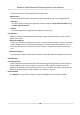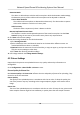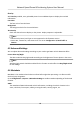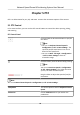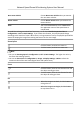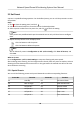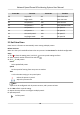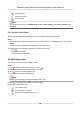User Manual
Table Of Contents
- Legal Information
- Chapter 1 Overview
- Chapter 2 Device Activation and Accessing
- Chapter 3 Face Capture
- Chapter 4 Road Traffic
- Chapter 5 PTZ
- Chapter 6 Live View
- 6.1 Live View Parameters
- 6.1.1 Start and Stop Live View
- 6.1.2 Aspect Ratio
- 6.1.3 Live View Stream Type
- 6.1.4 Quick Set Live View
- 6.1.5 Select the Third-Party Plug-in
- 6.1.6 Start Digital Zoom
- 6.1.7 Conduct Regional Focus
- 6.1.8 Conduct Regional Exposure
- 6.1.9 Count Pixel
- 6.1.10 Light
- 6.1.11 Operate Wiper
- 6.1.12 Lens Initialization
- 6.1.13 Track Manually
- 6.1.14 Conduct 3D Positioning
- 6.2 Set Transmission Parameters
- 6.3 Smart Display
- 6.1 Live View Parameters
- Chapter 7 Video and Audio
- Chapter 8 Video Recording and Picture Capture
- Chapter 9 Event and Alarm
- Chapter 10 Arming Schedule and Alarm Linkage
- Chapter 11 Network Settings
- 11.1 TCP/IP
- 11.2 Port
- 11.3 Port Mapping
- 11.4 SNMP
- 11.5 Access to Device via Domain Name
- 11.6 Access to Device via PPPoE Dial Up Connection
- 11.7 Accessing via Mobile Client
- 11.8 Set ISUP
- 11.9 Set Open Network Video Interface
- 11.10 Set Network Service
- 11.11 Set Alarm Server
- 11.12 TCP Acceleration
- 11.13 Traffic Shaping
- 11.14 Set SRTP
- Chapter 12 System and Security
- 12.1 View Device Information
- 12.2 Restore and Default
- 12.3 Search and Manage Log
- 12.4 Import and Export Configuration File
- 12.5 Export Diagnose Information
- 12.6 Reboot
- 12.7 Upgrade
- 12.8 eMMC Protection
- 12.9 View Open Source Software License
- 12.10 Set Live View Connection
- 12.11 Time and Date
- 12.12 Set RS-485
- 12.13 Security
- Appendix A. Device Command
- Appendix B. Device Communication Matrix
Chapter 5 PTZ
PTZ is an abbreviaon for pan, lt, and zoom. It means the movement opons of the camera.
5.1 PTZ Control
In live view interface, you can use the PTZ control buons to control the device panning, lng,
and zooming.
PTZ Control Panel
Click and hold the direconal buon to pan/lt
the device.
Note
• You can set Keyboard Control Speed in
Conguraon → PTZ → Basic Sengs . The
speed of pan/lt movement in live view is
based on this speed level.
• You can set Max. Tilt-angle in
Conguraon
→ PTZ → Basic Sengs to limit lt
movement range.
Click the buon, then the device keeps panning.
Note
You can set Auto Scan Speed in Conguraon
→ PTZ → Basic Sengs . The higher the value
you set, the faster the device pans.
Drag the slider to adjust the speed of pan/lt
movement.
Note
You can set Manual Control Speed in Conguraon → PTZ → Basic Sengs .
Compable The control speed is same as Keyboard Control
Speed.
Pedestrian Choose Pedestrian when you monitor the
pedestrians.
Network Speed Dome & Posioning System User Manual
16