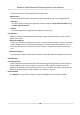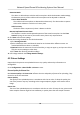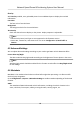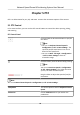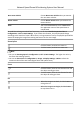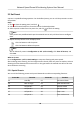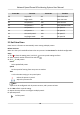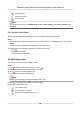User Manual
Table Of Contents
- Legal Information
- Chapter 1 Overview
- Chapter 2 Device Activation and Accessing
- Chapter 3 Face Capture
- Chapter 4 Road Traffic
- Chapter 5 PTZ
- Chapter 6 Live View
- 6.1 Live View Parameters
- 6.1.1 Start and Stop Live View
- 6.1.2 Aspect Ratio
- 6.1.3 Live View Stream Type
- 6.1.4 Quick Set Live View
- 6.1.5 Select the Third-Party Plug-in
- 6.1.6 Start Digital Zoom
- 6.1.7 Conduct Regional Focus
- 6.1.8 Conduct Regional Exposure
- 6.1.9 Count Pixel
- 6.1.10 Light
- 6.1.11 Operate Wiper
- 6.1.12 Lens Initialization
- 6.1.13 Track Manually
- 6.1.14 Conduct 3D Positioning
- 6.2 Set Transmission Parameters
- 6.3 Smart Display
- 6.1 Live View Parameters
- Chapter 7 Video and Audio
- Chapter 8 Video Recording and Picture Capture
- Chapter 9 Event and Alarm
- Chapter 10 Arming Schedule and Alarm Linkage
- Chapter 11 Network Settings
- 11.1 TCP/IP
- 11.2 Port
- 11.3 Port Mapping
- 11.4 SNMP
- 11.5 Access to Device via Domain Name
- 11.6 Access to Device via PPPoE Dial Up Connection
- 11.7 Accessing via Mobile Client
- 11.8 Set ISUP
- 11.9 Set Open Network Video Interface
- 11.10 Set Network Service
- 11.11 Set Alarm Server
- 11.12 TCP Acceleration
- 11.13 Traffic Shaping
- 11.14 Set SRTP
- Chapter 12 System and Security
- 12.1 View Device Information
- 12.2 Restore and Default
- 12.3 Search and Manage Log
- 12.4 Import and Export Configuration File
- 12.5 Export Diagnose Information
- 12.6 Reboot
- 12.7 Upgrade
- 12.8 eMMC Protection
- 12.9 View Open Source Software License
- 12.10 Set Live View Connection
- 12.11 Time and Date
- 12.12 Set RS-485
- 12.13 Security
- Appendix A. Device Command
- Appendix B. Device Communication Matrix
Overlay
With Overlay enabled, every uploaded picture has an addional part to display the overlaid
informaon.
Font Color
The font color of overlaid texts.
Background
The background color for the overlaid texts.
Text Overlay
Check the desired item to display on the picture. Display sequence is adjustable.
Note
• Vehicle Color, Brand, and Type are not supported in this
rmware version.
• Device No., Camera No., and Camera info. are set on Conguraon → Road Trac →
Camera .
4.3 Advanced Sengs
You can adjust advanced sengs according to your need to get beer vehicle detecon eect.
License Plate Day/Night
The device switches day/night mode according to the brightness of license plates in the scene.
Note
Auto day/night switch should be enabled for this funcon to take eect. See Day/Night Switch
for the sengs.
4.4 Metadata
Metadata is the raw data that the device collect before algorithm processing. It is oen used for
the third party integraon.
Go to Conguraon → System → Metadata Sengs to enable metadata uploading of the desired
funcon.
ANPR
The metadata of ANPR is detected vehicle informaon, including the vehicle locaon in the
scene, vehicle ID, license pate, validity, moving
direcon, country/region, etc.
Network Speed Dome & Posioning System User Manual
15