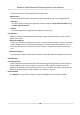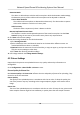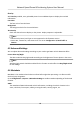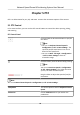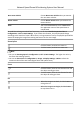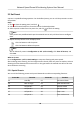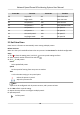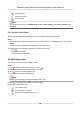User Manual
Table Of Contents
- Legal Information
- Chapter 1 Overview
- Chapter 2 Device Activation and Accessing
- Chapter 3 Face Capture
- Chapter 4 Road Traffic
- Chapter 5 PTZ
- Chapter 6 Live View
- 6.1 Live View Parameters
- 6.1.1 Start and Stop Live View
- 6.1.2 Aspect Ratio
- 6.1.3 Live View Stream Type
- 6.1.4 Quick Set Live View
- 6.1.5 Select the Third-Party Plug-in
- 6.1.6 Start Digital Zoom
- 6.1.7 Conduct Regional Focus
- 6.1.8 Conduct Regional Exposure
- 6.1.9 Count Pixel
- 6.1.10 Light
- 6.1.11 Operate Wiper
- 6.1.12 Lens Initialization
- 6.1.13 Track Manually
- 6.1.14 Conduct 3D Positioning
- 6.2 Set Transmission Parameters
- 6.3 Smart Display
- 6.1 Live View Parameters
- Chapter 7 Video and Audio
- Chapter 8 Video Recording and Picture Capture
- Chapter 9 Event and Alarm
- Chapter 10 Arming Schedule and Alarm Linkage
- Chapter 11 Network Settings
- 11.1 TCP/IP
- 11.2 Port
- 11.3 Port Mapping
- 11.4 SNMP
- 11.5 Access to Device via Domain Name
- 11.6 Access to Device via PPPoE Dial Up Connection
- 11.7 Accessing via Mobile Client
- 11.8 Set ISUP
- 11.9 Set Open Network Video Interface
- 11.10 Set Network Service
- 11.11 Set Alarm Server
- 11.12 TCP Acceleration
- 11.13 Traffic Shaping
- 11.14 Set SRTP
- Chapter 12 System and Security
- 12.1 View Device Information
- 12.2 Restore and Default
- 12.3 Search and Manage Log
- 12.4 Import and Export Configuration File
- 12.5 Export Diagnose Information
- 12.6 Reboot
- 12.7 Upgrade
- 12.8 eMMC Protection
- 12.9 View Open Source Software License
- 12.10 Set Live View Connection
- 12.11 Time and Date
- 12.12 Set RS-485
- 12.13 Security
- Appendix A. Device Command
- Appendix B. Device Communication Matrix
Detecon Mode
The device is able to detect vehicles and license plates. With the detecon mode sengs,
the detecon priority of the vehicle and license plate can be adjusted on demand.
License Plate & Vehicle
The vehicle and license plates are detected simultaneously. The device takes a capture
either when it detects a vehicle or a license plate.
Vehicle Priority
The device takes a capture only when it detects a vehicle.
Remove Duplicated License Plates
The
funcon is used to avoid repeated captures of the same license plate. Set the Time
Interval. During the set interval, the same license plate is only captured once.
9. Click Save to nish area sengs.
10. Set the arming schedule for the vehicle detecon.
1)Click Arming Schedule.
2)Select a detecon scene and draw the me bar in the me table. Dierent scenes are
marked with
dierent colors on schedule.
3)Oponal: Move the mouse to the end of each day, a copy icon pops up, and you can click to
copy the current sengs to other days.
4)Click Save
aer nishing schedule sengs.
11. Set linkage method. See Linkage Method Sengs .
4.2 Picture
Sengs
Captured vehicle pictures are uploaded. Picture size, quality and overlay informaon are
congurable.
Go to Conguraon → Road Trac → Picture to start.
Picture Quality Vs Picture Size
Both Picture Quality and Picture Size inuence the size and quality of pictures for uploading. They
cannot be set at the same me.
Picture Quality
The quality of the uploaded picture is accordance with the set value. To keep the quality, the
size of the pictures may vary according to the image complexity. Higher value means clearer
image.
Picture Size
The size of the uploaded picture is accordance with the set value. To keep the size, picture with
more complex contents might be less
sasfactory in quality than that with simpler contents.
Network Speed Dome & Posioning System User Manual
14