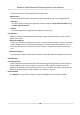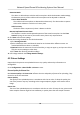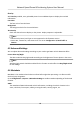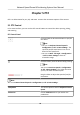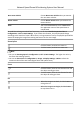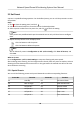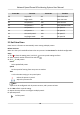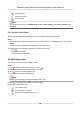User Manual
Table Of Contents
- Legal Information
- Chapter 1 Overview
- Chapter 2 Device Activation and Accessing
- Chapter 3 Face Capture
- Chapter 4 Road Traffic
- Chapter 5 PTZ
- Chapter 6 Live View
- 6.1 Live View Parameters
- 6.1.1 Start and Stop Live View
- 6.1.2 Aspect Ratio
- 6.1.3 Live View Stream Type
- 6.1.4 Quick Set Live View
- 6.1.5 Select the Third-Party Plug-in
- 6.1.6 Start Digital Zoom
- 6.1.7 Conduct Regional Focus
- 6.1.8 Conduct Regional Exposure
- 6.1.9 Count Pixel
- 6.1.10 Light
- 6.1.11 Operate Wiper
- 6.1.12 Lens Initialization
- 6.1.13 Track Manually
- 6.1.14 Conduct 3D Positioning
- 6.2 Set Transmission Parameters
- 6.3 Smart Display
- 6.1 Live View Parameters
- Chapter 7 Video and Audio
- Chapter 8 Video Recording and Picture Capture
- Chapter 9 Event and Alarm
- Chapter 10 Arming Schedule and Alarm Linkage
- Chapter 11 Network Settings
- 11.1 TCP/IP
- 11.2 Port
- 11.3 Port Mapping
- 11.4 SNMP
- 11.5 Access to Device via Domain Name
- 11.6 Access to Device via PPPoE Dial Up Connection
- 11.7 Accessing via Mobile Client
- 11.8 Set ISUP
- 11.9 Set Open Network Video Interface
- 11.10 Set Network Service
- 11.11 Set Alarm Server
- 11.12 TCP Acceleration
- 11.13 Traffic Shaping
- 11.14 Set SRTP
- Chapter 12 System and Security
- 12.1 View Device Information
- 12.2 Restore and Default
- 12.3 Search and Manage Log
- 12.4 Import and Export Configuration File
- 12.5 Export Diagnose Information
- 12.6 Reboot
- 12.7 Upgrade
- 12.8 eMMC Protection
- 12.9 View Open Source Software License
- 12.10 Set Live View Connection
- 12.11 Time and Date
- 12.12 Set RS-485
- 12.13 Security
- Appendix A. Device Command
- Appendix B. Device Communication Matrix
Chapter 4 Road Trac
The device captures the passing vehicles and uploads the vehicle informaon together with the
captured picture.
Note
• For certain device models, you need to select Road
Trac on VCA Resource page rst.
• This funcon is only supported by certain device models.
4.1 Set Vehicle Detecon Rule
In Vehicle Detecon, the device detects and captures the passed vehicles and the license plates.
The vehicle color, type, and other related
informaon can be recognized automacally.
Steps
1. Go to Conguraon → Road Trac → Detecon Conguraon .
2. Select Vehicle Detecon and enable the funcon.
3. Check Enable.
4. Click Area Sengs to set the detecon rule.
5. Select a detecon scene from the drop-down list and change the Scene Name as required.
The device supports
mulple detecon scenes with independent detecon parameters.
6. Draw lane areas in the scene.
1) Click Lock to avoid accidental PTZ changing during
conguraon.
2) Adjust the pan, lt, and zoom posion to obtain the target scene.
3) Select the Total Number of the Lanes according to the actual lane number you want to
monitor in the scene.
Yellow lane lines, a blue
detecon line, and a red frame are displayed on live image.
4) Adjust the zoom rao of the device so that the size of the vehicle in the image is close to that
of the red frame. The posion of red frame is adjustable.
5) Click and drag the lane lines or the endpoints to set the
posions according to the actual lane
lines on the road.
6)
Oponal: Click and drag the blue detecon line to adjust the posion. Vehicle detecon is
triggered when target vehicles hit the line.
7) Set the vehicle moving
direcon for each lane in the scene.
8) Click Save.
7. Oponal: Repeat to set other detecon scenes if needed.
8. Set
detecon parameters.
Country/Region
Select according to the device locaon. License plate rules of the selected country or region
are
acvated.
Network Speed Dome & Posioning System User Manual
13