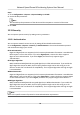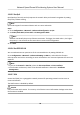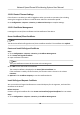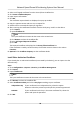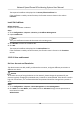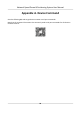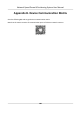User Manual
Table Of Contents
- Legal Information
- Chapter 1 Overview
- Chapter 2 Device Activation and Accessing
- Chapter 3 Face Capture
- Chapter 4 Road Traffic
- Chapter 5 PTZ
- Chapter 6 Live View
- 6.1 Live View Parameters
- 6.1.1 Start and Stop Live View
- 6.1.2 Aspect Ratio
- 6.1.3 Live View Stream Type
- 6.1.4 Quick Set Live View
- 6.1.5 Select the Third-Party Plug-in
- 6.1.6 Start Digital Zoom
- 6.1.7 Conduct Regional Focus
- 6.1.8 Conduct Regional Exposure
- 6.1.9 Count Pixel
- 6.1.10 Light
- 6.1.11 Operate Wiper
- 6.1.12 Lens Initialization
- 6.1.13 Track Manually
- 6.1.14 Conduct 3D Positioning
- 6.2 Set Transmission Parameters
- 6.3 Smart Display
- 6.1 Live View Parameters
- Chapter 7 Video and Audio
- Chapter 8 Video Recording and Picture Capture
- Chapter 9 Event and Alarm
- Chapter 10 Arming Schedule and Alarm Linkage
- Chapter 11 Network Settings
- 11.1 TCP/IP
- 11.2 Port
- 11.3 Port Mapping
- 11.4 SNMP
- 11.5 Access to Device via Domain Name
- 11.6 Access to Device via PPPoE Dial Up Connection
- 11.7 Accessing via Mobile Client
- 11.8 Set ISUP
- 11.9 Set Open Network Video Interface
- 11.10 Set Network Service
- 11.11 Set Alarm Server
- 11.12 TCP Acceleration
- 11.13 Traffic Shaping
- 11.14 Set SRTP
- Chapter 12 System and Security
- 12.1 View Device Information
- 12.2 Restore and Default
- 12.3 Search and Manage Log
- 12.4 Import and Export Configuration File
- 12.5 Export Diagnose Information
- 12.6 Reboot
- 12.7 Upgrade
- 12.8 eMMC Protection
- 12.9 View Open Source Software License
- 12.10 Set Live View Connection
- 12.11 Time and Date
- 12.12 Set RS-485
- 12.13 Security
- Appendix A. Device Command
- Appendix B. Device Communication Matrix
2. Select a self-signed
cercate from the Server/Client Cercate list.
3. Click Create Cercate Request.
4. Input request
informaon.
5. Click OK.
The
cercate request details are displayed in a pop-up window.
6. Copy the request content and save it as a request
le.
7. Send the le to a trusted-third party for signature.
8.
Aer receiving the cercated sent back from the third-party, install it to the device.
1) Click Import.
2) Input
Cercate ID.
Note
The input cercate ID cannot be the same as the existed ones.
3) Click Browse to select the cercate le.
4) Select Self-signed Request Cercate.
5) Click OK.
The imported
cercate is displayed in the Server/Client Cercate list.
If the cercate is used by certain funcon, the funcon name is shown in the column
Funcons.
9. Oponal: Click Cercate Property see the cercate details.
Install Other Authorized
Cercate
If you already has an authorized cercate (not created by the device), you can import it to the
device directly.
Steps
1. Go to
Conguraon → System → Security → Cercate Management .
2. Click Import.
3. Input
Cercate ID.
Note
The input cercate ID cannot be the same as the existed ones.
4. Click Browse to select the cercate le.
5. Select Cercate and Key and select a Key Type according to your cercate.
Independent Key
If your cercate has a independent key, select this opon.
Browse to select the private key and input the private-key password.
PKCS#12 If your cercate has the key in the same cercate le, select this
opon and input the password.
6. Click OK.
Network Speed Dome & Posioning System User Manual
96