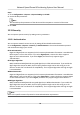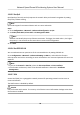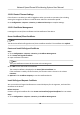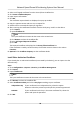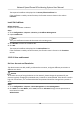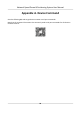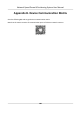User Manual
Table Of Contents
- Legal Information
- Chapter 1 Overview
- Chapter 2 Device Activation and Accessing
- Chapter 3 Face Capture
- Chapter 4 Road Traffic
- Chapter 5 PTZ
- Chapter 6 Live View
- 6.1 Live View Parameters
- 6.1.1 Start and Stop Live View
- 6.1.2 Aspect Ratio
- 6.1.3 Live View Stream Type
- 6.1.4 Quick Set Live View
- 6.1.5 Select the Third-Party Plug-in
- 6.1.6 Start Digital Zoom
- 6.1.7 Conduct Regional Focus
- 6.1.8 Conduct Regional Exposure
- 6.1.9 Count Pixel
- 6.1.10 Light
- 6.1.11 Operate Wiper
- 6.1.12 Lens Initialization
- 6.1.13 Track Manually
- 6.1.14 Conduct 3D Positioning
- 6.2 Set Transmission Parameters
- 6.3 Smart Display
- 6.1 Live View Parameters
- Chapter 7 Video and Audio
- Chapter 8 Video Recording and Picture Capture
- Chapter 9 Event and Alarm
- Chapter 10 Arming Schedule and Alarm Linkage
- Chapter 11 Network Settings
- 11.1 TCP/IP
- 11.2 Port
- 11.3 Port Mapping
- 11.4 SNMP
- 11.5 Access to Device via Domain Name
- 11.6 Access to Device via PPPoE Dial Up Connection
- 11.7 Accessing via Mobile Client
- 11.8 Set ISUP
- 11.9 Set Open Network Video Interface
- 11.10 Set Network Service
- 11.11 Set Alarm Server
- 11.12 TCP Acceleration
- 11.13 Traffic Shaping
- 11.14 Set SRTP
- Chapter 12 System and Security
- 12.1 View Device Information
- 12.2 Restore and Default
- 12.3 Search and Manage Log
- 12.4 Import and Export Configuration File
- 12.5 Export Diagnose Information
- 12.6 Reboot
- 12.7 Upgrade
- 12.8 eMMC Protection
- 12.9 View Open Source Software License
- 12.10 Set Live View Connection
- 12.11 Time and Date
- 12.12 Set RS-485
- 12.13 Security
- Appendix A. Device Command
- Appendix B. Device Communication Matrix
Steps
1. Go to
Conguraon → System → System Sengs → RS-485 .
2. Set the RS-485 parameters.
Note
You should keep the parameters of the device and the computer or terminal all the same.
3. Click Save.
12.13 Security
You can improve system security by
seng security parameters.
12.13.1
Authencaon
You can improve network access security by seng RTSP and WEB authencaon.
Go to Conguraon → System → Security → Authencaon to choose authencaon protocol
and method according to your needs.
RTSP
Authencaon
Digest and digest/basic are supported, which means authencaon informaon is needed when
RTSP request is sent to the device. If you select digest/basic, it means the device supports
digest or basic
authencaon. If you select digest, the device only supports digest
authencaon.
RTSP Digest Algorithm
MD5, SHA256 and MD5/SHA256 encrypted algorithm in RTSP authencaon. If you enable the
digest algorithm except for MD5, the third-party plaorm might not be able to log in to the
device or enable live view because of
compability. The encrypted algorithm with high strength
is recommended.
WEB Authencaon
Digest and digest/basic are supported, which means authencaon informaon is needed when
WEB request is sent to the device. If you select digest/basic, it means the device supports digest
or basic
authencaon. If you select digest, the device only supports digest authencaon.
WEB Digest Algorithm
MD5, SHA256 and MD5/SHA256 encrypted algorithm in WEB authencaon. If you enable the
digest algorithm except for MD5, the third-party plaorm might not be able to log in to the
device or enable live view because of
compability. The encrypted algorithm with high strength
is recommended.
Note
Refer to the specic content of protocol to view authencaon requirements.
Network Speed Dome & Posioning System User Manual
91