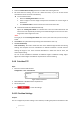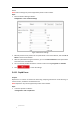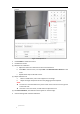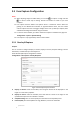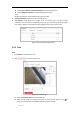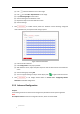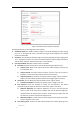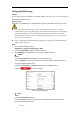User Manual
Table Of Contents
- Chapter 1 Overview
- Chapter 2 Network Connection
- Chapter 3 Accessing to the Network Speed Dome
- Chapter 4 Basic Operations
- Chapter 5 System Configuration
- 5.1 Storage Settings
- 5.2 Basic Event Configuration
- 5.3 Smart Event Configuration
- 5.4 PTZ Configuration
- 5.4.1 Configuring Basic PTZ Parameters
- 5.4.2 Configuring PTZ Limits
- 5.4.3 Configuring Initial Position
- 5.4.4 Configuring Park Actions
- 5.4.5 Configuring Privacy Mask
- 5.4.6 Configuring Scheduled Tasks
- 5.4.7 Clearing PTZ Configurations
- 5.4.8 Configuring Smart Tracking
- 5.4.9 Prioritize PTZ
- 5.4.10 Position Settings
- 5.4.11 Rapid Focus
- 5.5 Face Capture Configuration
- Chapter 6 Camera Configuration
- Appendix
© Hikvision
and taking a capture action. If the detected face stays in the scene for less than the set
filtering time, capture will not be triggered. For example, if the face filtering time is set
as 5 seconds, the camera will capture the detected face when the face keeps staying in
the scene for 5 seconds.
Restore Default: Click to restore all the settings in advanced configuration to the
factory default.
Chapter 6 Camera Configuration
6.1 Configuring Network Settings
Note:
The functions vary depending on different camera models.
6.1.1 Basic Settings
Configuring TCP/IP Settings
Purpose:
TCP/IP settings must be properly configured before you operate the camera over network. IPv4
and IPv6 are both supported.
Steps:
1. Enter TCP/IP settings interface:
Configuration > Network > Basic Settings > TCP/IP