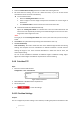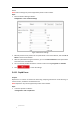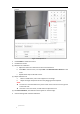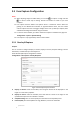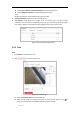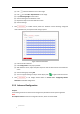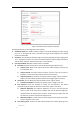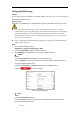User Manual
Table Of Contents
- Chapter 1 Overview
- Chapter 2 Network Connection
- Chapter 3 Accessing to the Network Speed Dome
- Chapter 4 Basic Operations
- Chapter 5 System Configuration
- 5.1 Storage Settings
- 5.2 Basic Event Configuration
- 5.3 Smart Event Configuration
- 5.4 PTZ Configuration
- 5.4.1 Configuring Basic PTZ Parameters
- 5.4.2 Configuring PTZ Limits
- 5.4.3 Configuring Initial Position
- 5.4.4 Configuring Park Actions
- 5.4.5 Configuring Privacy Mask
- 5.4.6 Configuring Scheduled Tasks
- 5.4.7 Clearing PTZ Configurations
- 5.4.8 Configuring Smart Tracking
- 5.4.9 Prioritize PTZ
- 5.4.10 Position Settings
- 5.4.11 Rapid Focus
- 5.5 Face Capture Configuration
- Chapter 6 Camera Configuration
- Appendix
© Hikvision
Select Picture Quality and Picture Resolution from the dropdown list.
Check Background Upload to upload the background image.
Note:
Background upload is only available for face capture camera.
Camera Information: Enter Device No. and Camera Info.
Text Overlay: Check Device No., Capture Time, and Camera Info, and these camera
information can be overlaid on captured picture. You can check desired items and adjust
their order to display on captured pictures by clicking the up arrow or down arrow.
Figure 5-43 Picture Overlay Information
5.5.2 Rule
Steps:
1. Check Enable to enable the function.
2. Click to set up face capture rule.
Figure 5-44 Area Settings
(1) Select a Detection Scene from the dropdown list.
(2) Adjust the live image to a desired scene. you can use PTZ control panel or click to
locate a scene with a face. Click Lock to lock PTZ for further settings.