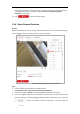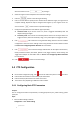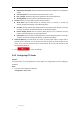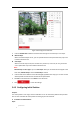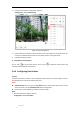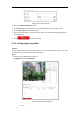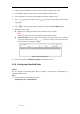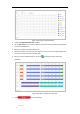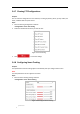User Manual
Table Of Contents
- Chapter 1 Overview
- Chapter 2 Network Connection
- Chapter 3 Accessing to the Network Speed Dome
- Chapter 4 Basic Operations
- Chapter 5 System Configuration
- 5.1 Storage Settings
- 5.2 Basic Event Configuration
- 5.3 Smart Event Configuration
- 5.4 PTZ Configuration
- 5.4.1 Configuring Basic PTZ Parameters
- 5.4.2 Configuring PTZ Limits
- 5.4.3 Configuring Initial Position
- 5.4.4 Configuring Park Actions
- 5.4.5 Configuring Privacy Mask
- 5.4.6 Configuring Scheduled Tasks
- 5.4.7 Clearing PTZ Configurations
- 5.4.8 Configuring Smart Tracking
- 5.4.9 Prioritize PTZ
- 5.4.10 Position Settings
- 5.4.11 Rapid Focus
- 5.5 Face Capture Configuration
- Chapter 6 Camera Configuration
- Appendix
© Hikvision
alarm, Notify surveillance center, send email, upload to FTP, trigger channel, smart tracking
and trigger alarm output are selectable. Refer to Section 5.2.1 Configuring Motion
Detection for more details.
10. Click button to save the settings.
5.3.8 Object Removal Detection
Purpose:
Object removal detection function detects objects which remove in a pre-defined virtual region,
and some certain actions can be taken when the alarm is triggered.
Figure 5-28 Configuring Object Removal Detection
Steps:
1. Enter the Object Removal Detection settings interface:
Configuration> Event > Smart Event> Object Removal Detection
2. Check the checkbox of Enable to enable the Object Removal Detection function.
3. The event triggered and park action related PTZ movement will be locked for 180 seconds
after you enter the unattended baggage detection interface. Optionally, you can click the
button to manually activate the movement, or lock the movement