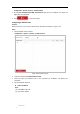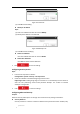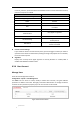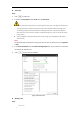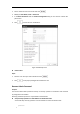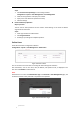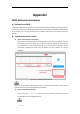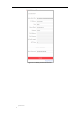User Manual
Table Of Contents
- Chapter 1 Overview
- Chapter 2 Network Connection
- Chapter 3 Accessing to the Network Speed Dome
- Chapter 4 Basic Operations
- Chapter 5 System Configuration
- 5.1 Storage Settings
- 5.2 Basic Event Configuration
- 5.3 Smart Event Configuration
- 5.4 PTZ Configuration
- 5.4.1 Configuring Basic PTZ Parameters
- 5.4.2 Configuring PTZ Limits
- 5.4.3 Configuring Initial Position
- 5.4.4 Configuring Park Actions
- 5.4.5 Configuring Privacy Mask
- 5.4.6 Configuring Scheduled Tasks
- 5.4.7 Clearing PTZ Configurations
- 5.4.8 Configuring Smart Tracking
- 5.4.9 Prioritize PTZ
- 5.4.10 Position Settings
- 5.4.11 Rapid Focus
- 5.5 Face Capture Configuration
- Chapter 6 Camera Configuration
- Appendix
© Hikvision
1. Click to select the user from the list and click .
2. Modify the User Name, Level or Password.
3. In the Basic Permission field and Camera Configuration field, you can check or uncheck the
permissions.
4. Click to finish the user modification.
Figure 6-61 Modify a User
Delete a User
Steps:
1. Click the user name you want to delete and click .
2. Click on the pop-up dialogue box to delete the user.
Recover Admin Password
Purpose:
The camera allows admin password recovery via security question or verification code received
by configured e-mail address.
Recovery password operation is only available to administrator.
Setup Security Question or E-mail Address for Verification Code
You should setup security questions or E-mail address to receive verification code.