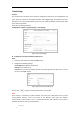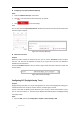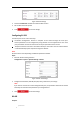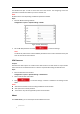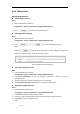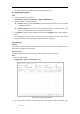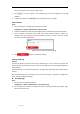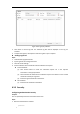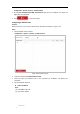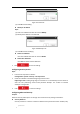User Manual
Table Of Contents
- Chapter 1 Overview
- Chapter 2 Network Connection
- Chapter 3 Accessing to the Network Speed Dome
- Chapter 4 Basic Operations
- Chapter 5 System Configuration
- 5.1 Storage Settings
- 5.2 Basic Event Configuration
- 5.3 Smart Event Configuration
- 5.4 PTZ Configuration
- 5.4.1 Configuring Basic PTZ Parameters
- 5.4.2 Configuring PTZ Limits
- 5.4.3 Configuring Initial Position
- 5.4.4 Configuring Park Actions
- 5.4.5 Configuring Privacy Mask
- 5.4.6 Configuring Scheduled Tasks
- 5.4.7 Clearing PTZ Configurations
- 5.4.8 Configuring Smart Tracking
- 5.4.9 Prioritize PTZ
- 5.4.10 Position Settings
- 5.4.11 Rapid Focus
- 5.5 Face Capture Configuration
- Chapter 6 Camera Configuration
- Appendix
© Hikvision
Figure 6-57 Add an IP
(3) Click OK to finish adding.
Modify an IP Address
Steps:
(1) Click an IP address from filter list and click Modify.
(2) Modify the IP address in the text filed.
Figure 6-58 Modify an IP
(3) Click OK to finish modifying.
Delete an IP Address
Click an IP address from filter list and click Delete.
Delete all IP Addresses
Click Clear to delete all the IP addresses.
5. Click to save the settings.
Configuring Security Service
Steps:
1. Enter the Security Service interface:
Configuration> System > Security > Security Service
2. Check the checkbox to enable the Illegal Login Lock function.
Illegal Login Lock: Enabling illegal login lock function is to automatically lock the device IP
after the user performing certain failed password attempts. The number of allowed
attempts is configurable.
3. Click to save the settings.
Configuring Advanced Security
Purpose:
Advanced security offers options to manage more network security settings of the device.
Security Reinforce
Security reinforce is a solution to enhance network security. With the function enabled, risky