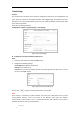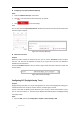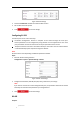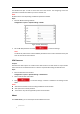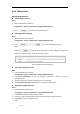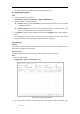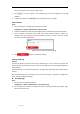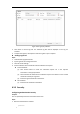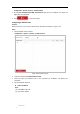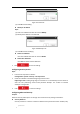User Manual
Table Of Contents
- Chapter 1 Overview
- Chapter 2 Network Connection
- Chapter 3 Accessing to the Network Speed Dome
- Chapter 4 Basic Operations
- Chapter 5 System Configuration
- 5.1 Storage Settings
- 5.2 Basic Event Configuration
- 5.3 Smart Event Configuration
- 5.4 PTZ Configuration
- 5.4.1 Configuring Basic PTZ Parameters
- 5.4.2 Configuring PTZ Limits
- 5.4.3 Configuring Initial Position
- 5.4.4 Configuring Park Actions
- 5.4.5 Configuring Privacy Mask
- 5.4.6 Configuring Scheduled Tasks
- 5.4.7 Clearing PTZ Configurations
- 5.4.8 Configuring Smart Tracking
- 5.4.9 Prioritize PTZ
- 5.4.10 Position Settings
- 5.4.11 Rapid Focus
- 5.5 Face Capture Configuration
- Chapter 6 Camera Configuration
- Appendix
© Hikvision
Configuration> System> Security > Authentication
2. Set the RTSP Authentication/WEB Authentication type from the dropdown list. Digest and
digest/basic are selectable.
3. Click to save the settings.
Configuring IP Address Filter
Purpose:
With this function on, the camera allows certain IP addresses whether to log in or not.
Steps:
1. Enter IP Address Filter interface:
Configuration > System > Security > IP Address Filter
Figure 6-56 IP Address Filter
2. Check the checkbox of Enable IP Address Filter.
3. Select the type of IP Address Filter in the dropdown list, Forbidden and Allowed are
selectable.
4. Set the IP Address Filter list.
Add an IP Address
Steps:
(1) Click Add to add an IP.
(2) Input the IP Adreess.