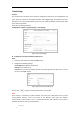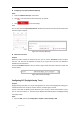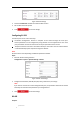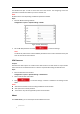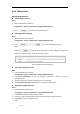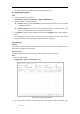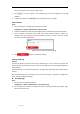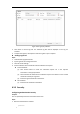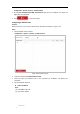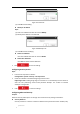User Manual
Table Of Contents
- Chapter 1 Overview
- Chapter 2 Network Connection
- Chapter 3 Accessing to the Network Speed Dome
- Chapter 4 Basic Operations
- Chapter 5 System Configuration
- 5.1 Storage Settings
- 5.2 Basic Event Configuration
- 5.3 Smart Event Configuration
- 5.4 PTZ Configuration
- 5.4.1 Configuring Basic PTZ Parameters
- 5.4.2 Configuring PTZ Limits
- 5.4.3 Configuring Initial Position
- 5.4.4 Configuring Park Actions
- 5.4.5 Configuring Privacy Mask
- 5.4.6 Configuring Scheduled Tasks
- 5.4.7 Clearing PTZ Configurations
- 5.4.8 Configuring Smart Tracking
- 5.4.9 Prioritize PTZ
- 5.4.10 Position Settings
- 5.4.11 Rapid Focus
- 5.5 Face Capture Configuration
- Chapter 6 Camera Configuration
- Appendix
© Hikvision
Start Time and End Time as shown in Figure 6-53.
3. Click to search log files. The matched log files will be displayed on the Log
interface.
4. To export the log files, click Save Log to save the log files in your computer.
System Service
Steps:
1. Enter the interface of configuring the remote connection:
Configuration > System > Maintenance > System Service
2. Check the checkbox to enable supplement light function if the device supports the function.
3. Input a number in text field as the upper limit of the remote connection number. For
example, when you specify the remote connection number as 10, then the 11th remote
connection cannot be established.
Figure 6-54 Live View Connection Settings
4. Click button to activate the settings.
Security Audit Log
Purpose:
The Security Audit Log refers to the security operation logs. You can search and analyze the
security log files of the camera so that to find out the illegal intrusion and troubleshooting the
security events.
Security audit logs can be saved on device flash. The log will be saved every half hour after device
booting.
Due to limited saving space of the flash, you can also save the logs on a log server. Configure the
server settings at Advanced Settings.
Searching Logs
Steps:
1. Enter the Security Audit Log interface:
Configuration > System > Maintenance > Security Audit Log
2. Set the log search conditions to specify the search, including the Major Type, Minor Type,
Start Time and End Time.