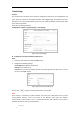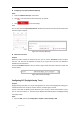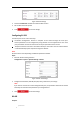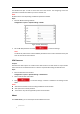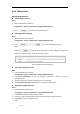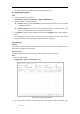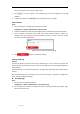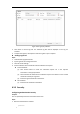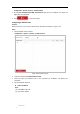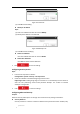User Manual
Table Of Contents
- Chapter 1 Overview
- Chapter 2 Network Connection
- Chapter 3 Accessing to the Network Speed Dome
- Chapter 4 Basic Operations
- Chapter 5 System Configuration
- 5.1 Storage Settings
- 5.2 Basic Event Configuration
- 5.3 Smart Event Configuration
- 5.4 PTZ Configuration
- 5.4.1 Configuring Basic PTZ Parameters
- 5.4.2 Configuring PTZ Limits
- 5.4.3 Configuring Initial Position
- 5.4.4 Configuring Park Actions
- 5.4.5 Configuring Privacy Mask
- 5.4.6 Configuring Scheduled Tasks
- 5.4.7 Clearing PTZ Configurations
- 5.4.8 Configuring Smart Tracking
- 5.4.9 Prioritize PTZ
- 5.4.10 Position Settings
- 5.4.11 Rapid Focus
- 5.5 Face Capture Configuration
- Chapter 6 Camera Configuration
- Appendix
© Hikvision
Figure 6-49 DST Settings
2. Check the Enable DST checkbox to enable the DST function.
3. Set the date of the DST period.
4. Click to save the settings.
Configuring RS-232
The RS-232 port can be used in two ways:
Parameters Configuration: Connect a computer to the camera through the serial port.
Device parameters can be configured by using software such as HyperTerminal. The serial
port parameters must be the same as the serial port parameters of the camera.
Transparent channel: Connect a serial device directly to the camera. The serial device will be
controlled remotely by the computer through the network.
Note:
RS-232 function varies depending on different speed dome models.
Steps:
1. Enter RS-232 Port setting interface:
Configuration> System > System Settings > RS-232
Figure 6-50 RS-232 Settings
2. Configure the Baud Rate, Data Bit, Stop Bit, Parity, Flow Control, and Usage.
Note:
If you want to connect the camera through RS-232 port, the parameters of the RS-232 should
be exactly the same with the parameters you configured here.
3. Click to save the settings.
RS-485
Purpose: