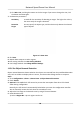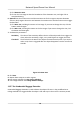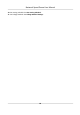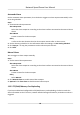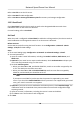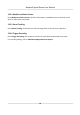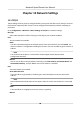User's Manual
Table Of Contents
- Legal Information
- Chapter 1 Overview
- Chapter 2 Device Activation and Accessing
- Chapter 3 Person Arming
- Chapter 4 Vehicle Arming
- Chapter 5 Face Capture
- Chapter 6 Road Traffic
- Chapter 7 PTZ
- 7.1 PTZ Control
- 7.2 Set Preset
- 7.3 Set Patrol Scan
- 7.4 Set Pattern Scan
- 7.5 Set Limit
- 7.6 Set Initial Position
- 7.7 Set Scheduled Tasks
- 7.8 Set Park Action
- 7.9 Set Privacy Mask
- 7.10 Set Smart Tracking
- 7.11 Set Device Position
- 7.12 Set Power Off Memory
- 7.13 Set PTZ Priority
- 7.14 Set Rapid Focus
- 7.15 GPS Calibration
- Chapter 8 Live View
- 8.1 Live View Parameters
- 8.1.1 Start and Stop Live View
- 8.1.2 Aspect Ratio
- 8.1.3 Live View Stream Type
- 8.1.4 Quick Set Live View
- 8.1.5 Select the Third-Party Plug-in
- 8.1.6 Start Digital Zoom
- 8.1.7 Conduct Regional Focus
- 8.1.8 Conduct Regional Exposure
- 8.1.9 Count Pixel
- 8.1.10 Light
- 8.1.11 Operate Wiper
- 8.1.12 Lens Initialization
- 8.1.13 Track Manually
- 8.1.14 Conduct 3D Positioning
- 8.2 Set Transmission Parameters
- 8.3 Smart Display
- 8.1 Live View Parameters
- Chapter 9 Video and Audio
- Chapter 10 Video Recording and Picture Capture
- Chapter 11 Event and Alarm
- Chapter 12 Arming Schedule and Alarm Linkage
- Chapter 13 Network Settings
- Chapter 14 System and Security
- 14.1 View Device Information
- 14.2 Restore and Default
- 14.3 Search and Manage Log
- 14.4 Import and Export Configuration File
- 14.5 Export Diagnose Information
- 14.6 Reboot
- 14.7 Upgrade
- 14.8 View Open Source Software License
- 14.9 Set Live View Connection
- 14.10 Time and Date
- 14.11 Set RS-485
- 14.12 Security
- Appendix A. Device Command
- Appendix B. Device Communication Matrix
Refer to Set FTP to set the FTP server.
Refer to Set NAS for NAS conguraon.
Refer to Set New or Unencrypted Memory Card for memory card storage conguraon.
12.2.3 Send Email
Check Send Email, and the device sends an email to the designated addresses with alarm
informaon when an alarm event is detected.
For email sengs, refer to Set Email .
Set Email
When the email is congured and Send Email is enabled as a linkage method, the device sends an
email nocaon to all designated receivers if an alarm event is detected.
Before You Start
Set the DNS server before using the Email funcon. Go to Conguraon → Network → Basic
Sengs → TCP/IP for DNS sengs.
Steps
1. Go to email sengs pag
e: Conguraon → Network → Advanced Sengs → Email .
2. Set email parameters.
1) Input the sender's email informaon, including the Sender's Address, SMTP Server, and
SMTP Port.
2) Oponal: If your email server requires authenc
aon, check Authencaon and input your
user name and password to log in to the server.
3) Set the E-mail Encrypon.
• When you select SSL or TLS, and disable STARTTLS, emails are sent aer encrypted by SSL
or TLS. The SMTP port should be set as 465.
•
When you select SSL or TLS and Enable STARTTLS, emails are sent aer encrypted by
STARTTLS, and the SMTP port should be set as 25.
Note
If you want to use STARTTLS, make sure that the protocol is supported by your email
serv
er. If you check the Enable STARTTLS while the protocol is not supported by your email
sever, your email is sent with no encrypon.
4) Oponal: If you want to receive nocaon with alarm pictur
es, check Aached Image. The
nocaon email has 3 aached alarm pictures about the event with congurable image
cap
turing interval.
5) Input the receiver's informaon, including the receiver's name and address.
6) Click Test to see if the funcon is well congured.
3. Click Save.
Ne
twork Speed Dome User Manual
86