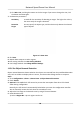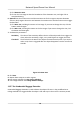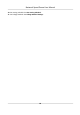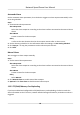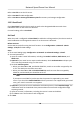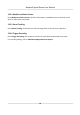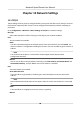User's Manual
Table Of Contents
- Legal Information
- Chapter 1 Overview
- Chapter 2 Device Activation and Accessing
- Chapter 3 Person Arming
- Chapter 4 Vehicle Arming
- Chapter 5 Face Capture
- Chapter 6 Road Traffic
- Chapter 7 PTZ
- 7.1 PTZ Control
- 7.2 Set Preset
- 7.3 Set Patrol Scan
- 7.4 Set Pattern Scan
- 7.5 Set Limit
- 7.6 Set Initial Position
- 7.7 Set Scheduled Tasks
- 7.8 Set Park Action
- 7.9 Set Privacy Mask
- 7.10 Set Smart Tracking
- 7.11 Set Device Position
- 7.12 Set Power Off Memory
- 7.13 Set PTZ Priority
- 7.14 Set Rapid Focus
- 7.15 GPS Calibration
- Chapter 8 Live View
- 8.1 Live View Parameters
- 8.1.1 Start and Stop Live View
- 8.1.2 Aspect Ratio
- 8.1.3 Live View Stream Type
- 8.1.4 Quick Set Live View
- 8.1.5 Select the Third-Party Plug-in
- 8.1.6 Start Digital Zoom
- 8.1.7 Conduct Regional Focus
- 8.1.8 Conduct Regional Exposure
- 8.1.9 Count Pixel
- 8.1.10 Light
- 8.1.11 Operate Wiper
- 8.1.12 Lens Initialization
- 8.1.13 Track Manually
- 8.1.14 Conduct 3D Positioning
- 8.2 Set Transmission Parameters
- 8.3 Smart Display
- 8.1 Live View Parameters
- Chapter 9 Video and Audio
- Chapter 10 Video Recording and Picture Capture
- Chapter 11 Event and Alarm
- Chapter 12 Arming Schedule and Alarm Linkage
- Chapter 13 Network Settings
- Chapter 14 System and Security
- 14.1 View Device Information
- 14.2 Restore and Default
- 14.3 Search and Manage Log
- 14.4 Import and Export Configuration File
- 14.5 Export Diagnose Information
- 14.6 Reboot
- 14.7 Upgrade
- 14.8 View Open Source Software License
- 14.9 Set Live View Connection
- 14.10 Time and Date
- 14.11 Set RS-485
- 14.12 Security
- Appendix A. Device Command
- Appendix B. Device Communication Matrix
Automac Alarm
Set the automac alarm parameters, then the device triggers an alarm output automacally in the
set arming schedule.
Steps
1. Set automac alarm parameters.
Alarm Output No.
Select the alarm output No. according to the alarm interface connected to the external alarm
device.
Alarm Name
Custom a name for the alarm output.
Delay
It refers to the me duraon that the alarm output remains aer an alarm occurs.
2. Set the alarming schedule. For the informaon about the sengs, see Set Arming Schedule .
3. Click Copy to… to copy the parameters to other alarm output channels.
4. Click Save.
Manual Alarm
You can trigger an alarm output manually.
Step
s
1. Set the manual alarm parameters.
Alarm Output No.
Select the alarm output No. according to the alarm interface connected to the external alarm
device.
Alarm Name
Custom a name for the alarm output.
Delay
Select Manual.
2. Click Manual Alarm to enable manual alarm output.
3. Oponal: Click Clear Alarm to disable manual alarm output.
12.2.2 FTP
/NAS/Memory Card Uploading
If you have enabled and congured the FTP/NAS/memory card uploading, the device sends the
alarm informaon to the FTP server, network aached storage and memory card when an alarm is
triggered.
Network Speed Dome User Manual
85