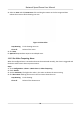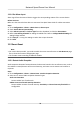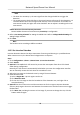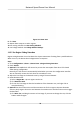User's Manual
Table Of Contents
- Legal Information
- Chapter 1 Overview
- Chapter 2 Device Activation and Accessing
- Chapter 3 Person Arming
- Chapter 4 Vehicle Arming
- Chapter 5 Face Capture
- Chapter 6 Road Traffic
- Chapter 7 PTZ
- 7.1 PTZ Control
- 7.2 Set Preset
- 7.3 Set Patrol Scan
- 7.4 Set Pattern Scan
- 7.5 Set Limit
- 7.6 Set Initial Position
- 7.7 Set Scheduled Tasks
- 7.8 Set Park Action
- 7.9 Set Privacy Mask
- 7.10 Set Smart Tracking
- 7.11 Set Device Position
- 7.12 Set Power Off Memory
- 7.13 Set PTZ Priority
- 7.14 Set Rapid Focus
- 7.15 GPS Calibration
- Chapter 8 Live View
- 8.1 Live View Parameters
- 8.1.1 Start and Stop Live View
- 8.1.2 Aspect Ratio
- 8.1.3 Live View Stream Type
- 8.1.4 Quick Set Live View
- 8.1.5 Select the Third-Party Plug-in
- 8.1.6 Start Digital Zoom
- 8.1.7 Conduct Regional Focus
- 8.1.8 Conduct Regional Exposure
- 8.1.9 Count Pixel
- 8.1.10 Light
- 8.1.11 Operate Wiper
- 8.1.12 Lens Initialization
- 8.1.13 Track Manually
- 8.1.14 Conduct 3D Positioning
- 8.2 Set Transmission Parameters
- 8.3 Smart Display
- 8.1 Live View Parameters
- Chapter 9 Video and Audio
- Chapter 10 Video Recording and Picture Capture
- Chapter 11 Event and Alarm
- Chapter 12 Arming Schedule and Alarm Linkage
- Chapter 13 Network Settings
- Chapter 14 System and Security
- 14.1 View Device Information
- 14.2 Restore and Default
- 14.3 Search and Manage Log
- 14.4 Import and Export Configuration File
- 14.5 Export Diagnose Information
- 14.6 Reboot
- 14.7 Upgrade
- 14.8 View Open Source Software License
- 14.9 Set Live View Connection
- 14.10 Time and Date
- 14.11 Set RS-485
- 14.12 Security
- Appendix A. Device Command
- Appendix B. Device Communication Matrix
2) Click Min. Size, and drag the mouse on the live image. If you want to change the size, click
the buon and draw again.
7. Set detecon parameters.
Sensivity It stands for the sensivity of detecng an target. The higher the value of
sensivity is, the more easily the target is detected.
Threshold Threshold stands for the me of the target loitering in the region. If the
me that she/he stays in the region exceeds the threshold, the alarm is
trig
g
ered.
Detecon
Target
You can specify the object type, and the device only detects the selected
type of objects.
Figure 11-4 Draw Area
8. Click Save.
9. Repeat above steps to set other detecon areas.
10. Set arming schedule. See Set Arming Schedule .
11. Set linkage method. See Linkage Method Sengs .
11.2.3 Set Line Crossing Detecon
Line crossing detecon is used to detect the object movement of crossing a predened line. When
it occurs, the de
vice takes linkage acons as r
esponse.
Steps
1. Go to Conguraon → Event → Smart Event → Line Crossing Detecon .
2. Check Enable.
3. Oponal: Click Lock to lock PTZ control to prevent the interrupon from other PTZ related
acon during conguraon.
Normally, the PTZ control is automacally locked when you enter the conguraon interface.
You c
an manually resume the lock when the countdown is over.
Network Speed Dome User Manual
76