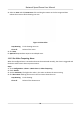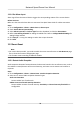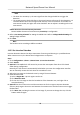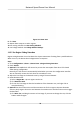User's Manual
Table Of Contents
- Legal Information
- Chapter 1 Overview
- Chapter 2 Device Activation and Accessing
- Chapter 3 Person Arming
- Chapter 4 Vehicle Arming
- Chapter 5 Face Capture
- Chapter 6 Road Traffic
- Chapter 7 PTZ
- 7.1 PTZ Control
- 7.2 Set Preset
- 7.3 Set Patrol Scan
- 7.4 Set Pattern Scan
- 7.5 Set Limit
- 7.6 Set Initial Position
- 7.7 Set Scheduled Tasks
- 7.8 Set Park Action
- 7.9 Set Privacy Mask
- 7.10 Set Smart Tracking
- 7.11 Set Device Position
- 7.12 Set Power Off Memory
- 7.13 Set PTZ Priority
- 7.14 Set Rapid Focus
- 7.15 GPS Calibration
- Chapter 8 Live View
- 8.1 Live View Parameters
- 8.1.1 Start and Stop Live View
- 8.1.2 Aspect Ratio
- 8.1.3 Live View Stream Type
- 8.1.4 Quick Set Live View
- 8.1.5 Select the Third-Party Plug-in
- 8.1.6 Start Digital Zoom
- 8.1.7 Conduct Regional Focus
- 8.1.8 Conduct Regional Exposure
- 8.1.9 Count Pixel
- 8.1.10 Light
- 8.1.11 Operate Wiper
- 8.1.12 Lens Initialization
- 8.1.13 Track Manually
- 8.1.14 Conduct 3D Positioning
- 8.2 Set Transmission Parameters
- 8.3 Smart Display
- 8.1 Live View Parameters
- Chapter 9 Video and Audio
- Chapter 10 Video Recording and Picture Capture
- Chapter 11 Event and Alarm
- Chapter 12 Arming Schedule and Alarm Linkage
- Chapter 13 Network Settings
- Chapter 14 System and Security
- 14.1 View Device Information
- 14.2 Restore and Default
- 14.3 Search and Manage Log
- 14.4 Import and Export Configuration File
- 14.5 Export Diagnose Information
- 14.6 Reboot
- 14.7 Upgrade
- 14.8 View Open Source Software License
- 14.9 Set Live View Connection
- 14.10 Time and Date
- 14.11 Set RS-485
- 14.12 Security
- Appendix A. Device Command
- Appendix B. Device Communication Matrix
Figure 11-1 Set Rules
Stop Drawing Stop drawing one area.
Clear All Clear all the areas.
4. Oponal: You can set the parameters of mulple ar
eas by repeang the above steps.
Expert Mode
You can congure dierent moon detecon par
ameters for day and night according to the actual
needs.
Steps
1. Select Expert Mode in Conguraon.
2. Set parameters of expert mode.
Scheduled Image Sengs
OFF
Image s
witch is disabled.
Auto-Switch
The system switches day/night mode automacally according to environment. It displays
color
ed image at day and black and white image at night.
Scheduled-Switch
The system switches day/night mode according to the schedule. It switches to day mode
during the set periods and switches to night mode during the other periods.
Sensivity
The higher the value of sensivity is, the more sensive the
moon detecon is. If scheduled
image sengs is enabled, the sensivity of day and night can be set separately.
Network Speed Dome User Manual
71