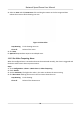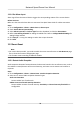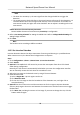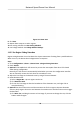User's Manual
Table Of Contents
- Legal Information
- Chapter 1 Overview
- Chapter 2 Device Activation and Accessing
- Chapter 3 Person Arming
- Chapter 4 Vehicle Arming
- Chapter 5 Face Capture
- Chapter 6 Road Traffic
- Chapter 7 PTZ
- 7.1 PTZ Control
- 7.2 Set Preset
- 7.3 Set Patrol Scan
- 7.4 Set Pattern Scan
- 7.5 Set Limit
- 7.6 Set Initial Position
- 7.7 Set Scheduled Tasks
- 7.8 Set Park Action
- 7.9 Set Privacy Mask
- 7.10 Set Smart Tracking
- 7.11 Set Device Position
- 7.12 Set Power Off Memory
- 7.13 Set PTZ Priority
- 7.14 Set Rapid Focus
- 7.15 GPS Calibration
- Chapter 8 Live View
- 8.1 Live View Parameters
- 8.1.1 Start and Stop Live View
- 8.1.2 Aspect Ratio
- 8.1.3 Live View Stream Type
- 8.1.4 Quick Set Live View
- 8.1.5 Select the Third-Party Plug-in
- 8.1.6 Start Digital Zoom
- 8.1.7 Conduct Regional Focus
- 8.1.8 Conduct Regional Exposure
- 8.1.9 Count Pixel
- 8.1.10 Light
- 8.1.11 Operate Wiper
- 8.1.12 Lens Initialization
- 8.1.13 Track Manually
- 8.1.14 Conduct 3D Positioning
- 8.2 Set Transmission Parameters
- 8.3 Smart Display
- 8.1 Live View Parameters
- Chapter 9 Video and Audio
- Chapter 10 Video Recording and Picture Capture
- Chapter 11 Event and Alarm
- Chapter 12 Arming Schedule and Alarm Linkage
- Chapter 13 Network Settings
- Chapter 14 System and Security
- 14.1 View Device Information
- 14.2 Restore and Default
- 14.3 Search and Manage Log
- 14.4 Import and Export Configuration File
- 14.5 Export Diagnose Information
- 14.6 Reboot
- 14.7 Upgrade
- 14.8 View Open Source Software License
- 14.9 Set Live View Connection
- 14.10 Time and Date
- 14.11 Set RS-485
- 14.12 Security
- Appendix A. Device Command
- Appendix B. Device Communication Matrix
Chapter 11 Event and Alarm
This part introduces the conguraon of events. The device takes certain response to triggered
alarm.
11.1 Basic Event
11.1.1 Set Moon Detecon
This funcon detects moving objects in the detecon region and trigger linkage acons.
Steps
1. Go to Conguraon → Event → Basic Event → Moon Detecon .
2. Check Enable Moon Detecon.
3. Oponal: Check Enable Moon Detecon in PTZ Control, and the device detects moving
targets in PTZ movement.
4. Oponal: Highlight moving objects in green.
1) Check Enable Dynamic Analysis for Moon.
2) Go t
o Conguraon → Local to enable Rules.
5. Select Conguraon Mode. Normal mode and expert mode are selectable.
-
For the informaon about normal mode, see Normal Mode .
-
For the informaon about expert mode, see Expert Mode .
6. Set the arming schedule. See Se
t Arming Schedule for details.
7. Set linkage methods. See Linkage Method Sengs for details.
8. Click Save.
Normal Mode
You can set moon detecon par
ameters according to the device default parameters.
Steps
1. Select normal mode in Conguraon.
2. Set the sensivity of normal mode. The higher the value of sensivity is, the more sensive the
moon
detecon is. If the sensivity is set to 0, moon detecon and dynamic analysis do not
take eect.
3. Click Draw Area. Click and drag the mouse on the live video, then release the mouse to nsh
drawing one area.
Network Speed Dome User Manual
70