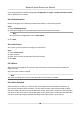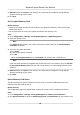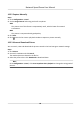User's Manual
Table Of Contents
- Legal Information
- Chapter 1 Overview
- Chapter 2 Device Activation and Accessing
- Chapter 3 Person Arming
- Chapter 4 Vehicle Arming
- Chapter 5 Face Capture
- Chapter 6 Road Traffic
- Chapter 7 PTZ
- 7.1 PTZ Control
- 7.2 Set Preset
- 7.3 Set Patrol Scan
- 7.4 Set Pattern Scan
- 7.5 Set Limit
- 7.6 Set Initial Position
- 7.7 Set Scheduled Tasks
- 7.8 Set Park Action
- 7.9 Set Privacy Mask
- 7.10 Set Smart Tracking
- 7.11 Set Device Position
- 7.12 Set Power Off Memory
- 7.13 Set PTZ Priority
- 7.14 Set Rapid Focus
- 7.15 GPS Calibration
- Chapter 8 Live View
- 8.1 Live View Parameters
- 8.1.1 Start and Stop Live View
- 8.1.2 Aspect Ratio
- 8.1.3 Live View Stream Type
- 8.1.4 Quick Set Live View
- 8.1.5 Select the Third-Party Plug-in
- 8.1.6 Start Digital Zoom
- 8.1.7 Conduct Regional Focus
- 8.1.8 Conduct Regional Exposure
- 8.1.9 Count Pixel
- 8.1.10 Light
- 8.1.11 Operate Wiper
- 8.1.12 Lens Initialization
- 8.1.13 Track Manually
- 8.1.14 Conduct 3D Positioning
- 8.2 Set Transmission Parameters
- 8.3 Smart Display
- 8.1 Live View Parameters
- Chapter 9 Video and Audio
- Chapter 10 Video Recording and Picture Capture
- Chapter 11 Event and Alarm
- Chapter 12 Arming Schedule and Alarm Linkage
- Chapter 13 Network Settings
- Chapter 14 System and Security
- 14.1 View Device Information
- 14.2 Restore and Default
- 14.3 Search and Manage Log
- 14.4 Import and Export Configuration File
- 14.5 Export Diagnose Information
- 14.6 Reboot
- 14.7 Upgrade
- 14.8 View Open Source Software License
- 14.9 Set Live View Connection
- 14.10 Time and Date
- 14.11 Set RS-485
- 14.12 Security
- Appendix A. Device Command
- Appendix B. Device Communication Matrix
Before You Start
Get the FTP server address rst.
Steps
1. Go to Conguraon → Network → Advanced Sengs
→ FTP .
2. Congure FTP sengs.
Server Address and Port
The FTP server address and corresponding port.
User Name and Password
The FTP user should have the permission to upload pictures.
If the FTP server supports picture uploading by anonymous users, you can check Anonymous
to hide your device informaon during uploading.
Direct
ory Structure
The saving path of snapshots in the FTP server.
Picture Filling Interval
For beer picture management, you can set the picture ling interval from 1 day to 30 days.
Pictures captured in the same me interval will be saved in one folder named aer the
beginning date and ending date of the me interval.
Picture Name
Set the naming rule for captured pictures. You can choose Default in the drop-down list to
use the default rule, that is, IP address_channel number_capture me_event type.jpg (e.g.,
10.11.37.189_01_20150917094425492_FA
CE_DETECTION.jpg). Or you can customize it by
adding a Custom Prex to the default naming rule.
3. Click Upload Pictur
e to enable uploading snapshots to the FTP server.
4. Click Test to verify the FTP server.
5. Click Save.
10.1.3 Set NAS
Take network server as network disk to store the record les, captured images, etc.
Bef
ore You Start
Get the IP address of the network disk rst.
Steps
1. Go to NAS
seng page: Conguraon → Storage → Storage Management → Net HDD .
2. Click HDD No.. Enter the server address and le path for the disk.
Server Address
The IP address of the network disk.
File Path
Network Speed Dome User Manual
65