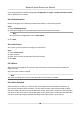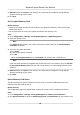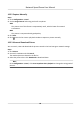User's Manual
Table Of Contents
- Legal Information
- Chapter 1 Overview
- Chapter 2 Device Activation and Accessing
- Chapter 3 Person Arming
- Chapter 4 Vehicle Arming
- Chapter 5 Face Capture
- Chapter 6 Road Traffic
- Chapter 7 PTZ
- 7.1 PTZ Control
- 7.2 Set Preset
- 7.3 Set Patrol Scan
- 7.4 Set Pattern Scan
- 7.5 Set Limit
- 7.6 Set Initial Position
- 7.7 Set Scheduled Tasks
- 7.8 Set Park Action
- 7.9 Set Privacy Mask
- 7.10 Set Smart Tracking
- 7.11 Set Device Position
- 7.12 Set Power Off Memory
- 7.13 Set PTZ Priority
- 7.14 Set Rapid Focus
- 7.15 GPS Calibration
- Chapter 8 Live View
- 8.1 Live View Parameters
- 8.1.1 Start and Stop Live View
- 8.1.2 Aspect Ratio
- 8.1.3 Live View Stream Type
- 8.1.4 Quick Set Live View
- 8.1.5 Select the Third-Party Plug-in
- 8.1.6 Start Digital Zoom
- 8.1.7 Conduct Regional Focus
- 8.1.8 Conduct Regional Exposure
- 8.1.9 Count Pixel
- 8.1.10 Light
- 8.1.11 Operate Wiper
- 8.1.12 Lens Initialization
- 8.1.13 Track Manually
- 8.1.14 Conduct 3D Positioning
- 8.2 Set Transmission Parameters
- 8.3 Smart Display
- 8.1 Live View Parameters
- Chapter 9 Video and Audio
- Chapter 10 Video Recording and Picture Capture
- Chapter 11 Event and Alarm
- Chapter 12 Arming Schedule and Alarm Linkage
- Chapter 13 Network Settings
- Chapter 14 System and Security
- 14.1 View Device Information
- 14.2 Restore and Default
- 14.3 Search and Manage Log
- 14.4 Import and Export Configuration File
- 14.5 Export Diagnose Information
- 14.6 Reboot
- 14.7 Upgrade
- 14.8 View Open Source Software License
- 14.9 Set Live View Connection
- 14.10 Time and Date
- 14.11 Set RS-485
- 14.12 Security
- Appendix A. Device Command
- Appendix B. Device Communication Matrix
Remaining Lifespan
It shows the percentage of the remaining lifespan. The lifespan of a memory card may be
inuenced by factors such as its capacity and the bitrate. You need to change the memory
card if the remaining lifespan is not enough.
Health Status
It shows the condion of your memory card. There are three status descripons: good, bad,
and damaged. You will receive a nocaon if the health status is anything other than good
when the Arming Schedule and Linkage Method are set.
Note
It is recommended that you change the memory card when the health status is not "good".
3. Click R/W Lock to se
t the permission of reading and wring to the memory card.
-
Add a Lock
a. Select the Lock Switch as ON.
b. Enter the password.
c. Click Save
-
Unlock
• If you use the memory card on the device that locks it, unlocking will be done
automacally and no unlocking procedures are required on the part of users.
• If you use the memory card (with a lock) on a dierent device, you can go to HDD
Management to unlock the memory card manually. Select the memory card, and click
Unlock. Enter the correct password to unlock it.
-
Remove the Lock
a. Select the Lock Switch as OFF.
b. Enter the password in Password Sengs.
c. Click Sa
ve.
Note
• Only admin user can set the R/W Lock.
• The memor
y card can only be read and wrien when it is unlocked.
• If the device, which adds a lock to a memory card, is restored to the factory sengs, you can
go to HDD Management to unlock the memory card.
4. Set Arming Schedule and Link
age Method. See Set Arming Schedule and Linkage Method
Sengs for details.
5. Click Save.
10.1.2 Set FTP
You can congure the FTP server to save images which are captured by events or a med snapshot
task.
Ne
twork Speed Dome User Manual
64