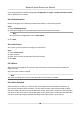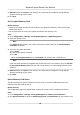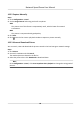User's Manual
Table Of Contents
- Legal Information
- Chapter 1 Overview
- Chapter 2 Device Activation and Accessing
- Chapter 3 Person Arming
- Chapter 4 Vehicle Arming
- Chapter 5 Face Capture
- Chapter 6 Road Traffic
- Chapter 7 PTZ
- 7.1 PTZ Control
- 7.2 Set Preset
- 7.3 Set Patrol Scan
- 7.4 Set Pattern Scan
- 7.5 Set Limit
- 7.6 Set Initial Position
- 7.7 Set Scheduled Tasks
- 7.8 Set Park Action
- 7.9 Set Privacy Mask
- 7.10 Set Smart Tracking
- 7.11 Set Device Position
- 7.12 Set Power Off Memory
- 7.13 Set PTZ Priority
- 7.14 Set Rapid Focus
- 7.15 GPS Calibration
- Chapter 8 Live View
- 8.1 Live View Parameters
- 8.1.1 Start and Stop Live View
- 8.1.2 Aspect Ratio
- 8.1.3 Live View Stream Type
- 8.1.4 Quick Set Live View
- 8.1.5 Select the Third-Party Plug-in
- 8.1.6 Start Digital Zoom
- 8.1.7 Conduct Regional Focus
- 8.1.8 Conduct Regional Exposure
- 8.1.9 Count Pixel
- 8.1.10 Light
- 8.1.11 Operate Wiper
- 8.1.12 Lens Initialization
- 8.1.13 Track Manually
- 8.1.14 Conduct 3D Positioning
- 8.2 Set Transmission Parameters
- 8.3 Smart Display
- 8.1 Live View Parameters
- Chapter 9 Video and Audio
- Chapter 10 Video Recording and Picture Capture
- Chapter 11 Event and Alarm
- Chapter 12 Arming Schedule and Alarm Linkage
- Chapter 13 Network Settings
- Chapter 14 System and Security
- 14.1 View Device Information
- 14.2 Restore and Default
- 14.3 Search and Manage Log
- 14.4 Import and Export Configuration File
- 14.5 Export Diagnose Information
- 14.6 Reboot
- 14.7 Upgrade
- 14.8 View Open Source Software License
- 14.9 Set Live View Connection
- 14.10 Time and Date
- 14.11 Set RS-485
- 14.12 Security
- Appendix A. Device Command
- Appendix B. Device Communication Matrix
5. Oponal: Dene the Quota of the memor
y card. Input the percentage for storing dierent
contents according to your needs.
6. Click Save.
Set Encrypted Memory Card
Before You Start
• Insert an encrypted memory card to the device. For detailed installaon, refer to Quick Start
Guide of the device.
• You need to know the correct encrypon password of the memory card.
Steps
1. Go to Conguraon
→ Storage → Storage Management → HDD Management .
2. Select the memory card.
Note
If an Unlock buon appear
s, you need to unlock the memory card rst. See Detect Memory
Card Status for details.
3. Verify the
encrypon password.
1) Click Parity.
2) Enter the encrypon password.
3) Click OK.
When the Encrypon Status turns to Encr
ypted, the memory card is ready for use.
Note
If the encrypon pass
word is forgoen and you sll want to use this memory card, see Set New
or Unencrypted Memory Card to format and set the memory card. All exisng contents will be
removed.
4. Oponal: Dene the
Quota of the memory card. Input the percentage for storing dierent
contents according to your needs.
5. Click Save.
Detect Memory Card Status
The device detects the status of Hikvision memory card. You receive nocaons when your
memory c
ard is detected abnormal.
Before You Start
The conguraon page only appears when a Hikvision memory card is installed to the device.
Steps
1. Go to Conguraon → Storage → Storage Management
→ Memory Card Detecon .
2. Click Status Detecon to check the Remaining Lifespan and Health Status of your memory card.
Network Speed Dome User Manual
63