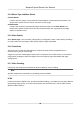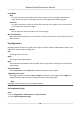User's Manual
Table Of Contents
- Legal Information
- Chapter 1 Overview
- Chapter 2 Device Activation and Accessing
- Chapter 3 Person Arming
- Chapter 4 Vehicle Arming
- Chapter 5 Face Capture
- Chapter 6 Road Traffic
- Chapter 7 PTZ
- 7.1 PTZ Control
- 7.2 Set Preset
- 7.3 Set Patrol Scan
- 7.4 Set Pattern Scan
- 7.5 Set Limit
- 7.6 Set Initial Position
- 7.7 Set Scheduled Tasks
- 7.8 Set Park Action
- 7.9 Set Privacy Mask
- 7.10 Set Smart Tracking
- 7.11 Set Device Position
- 7.12 Set Power Off Memory
- 7.13 Set PTZ Priority
- 7.14 Set Rapid Focus
- 7.15 GPS Calibration
- Chapter 8 Live View
- 8.1 Live View Parameters
- 8.1.1 Start and Stop Live View
- 8.1.2 Aspect Ratio
- 8.1.3 Live View Stream Type
- 8.1.4 Quick Set Live View
- 8.1.5 Select the Third-Party Plug-in
- 8.1.6 Start Digital Zoom
- 8.1.7 Conduct Regional Focus
- 8.1.8 Conduct Regional Exposure
- 8.1.9 Count Pixel
- 8.1.10 Light
- 8.1.11 Operate Wiper
- 8.1.12 Lens Initialization
- 8.1.13 Track Manually
- 8.1.14 Conduct 3D Positioning
- 8.2 Set Transmission Parameters
- 8.3 Smart Display
- 8.1 Live View Parameters
- Chapter 9 Video and Audio
- Chapter 10 Video Recording and Picture Capture
- Chapter 11 Event and Alarm
- Chapter 12 Arming Schedule and Alarm Linkage
- Chapter 13 Network Settings
- Chapter 14 System and Security
- 14.1 View Device Information
- 14.2 Restore and Default
- 14.3 Search and Manage Log
- 14.4 Import and Export Configuration File
- 14.5 Export Diagnose Information
- 14.6 Reboot
- 14.7 Upgrade
- 14.8 View Open Source Software License
- 14.9 Set Live View Connection
- 14.10 Time and Date
- 14.11 Set RS-485
- 14.12 Security
- Appendix A. Device Command
- Appendix B. Device Communication Matrix
3. Click Save.
4. Go to Conguraon → Image
→ Display Sengs → Day/Night Switch to set supplement light
parameters.
Smart Supplement Light
This feature uses smart image processing technology to reduce overexposure caused by
supplement light.
IR Light Mode
When the mode is set to Auto, the supplement light is automacally enabled or disabled
accor
ding to the image brightness.
Brightness Limit
Adjust the upper limit of IR light power.
BLC
If you focus on an object against strong backlight, the object will be too dark to be seen clearly. BLC
(backlight compensaon) compensates light to the object in the front to make it clear. If BLC mode
is set as Custom, you can draw a red rectangle on the live view image as the BLC area.
HLC
When the bright area of the image is over-exposed and the dark area is under-exposed, the HLC
(High Light Compr
ession) funcon can be enabled to weaken the bright area and brighten the dark
area, so as to achieve the light balance of the overall picture.
WDR
The WDR (Wide Dynamic Range) funcon helps the camera provide clear images in environment
with str
ong illuminaon dierences.
When there are both very bright and very dark areas simultaneously in the eld of view, you can
enable the WDR funcon and set the level. WDR automacally balances the brightness level of the
whole image and pr
ovides clear images with more details.
Note
When WDR is enabled, some other funcons may be not supported. Refer to the actual interface
for de
tails.
Network Speed Dome User Manual
58