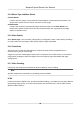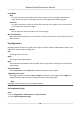User's Manual
Table Of Contents
- Legal Information
- Chapter 1 Overview
- Chapter 2 Device Activation and Accessing
- Chapter 3 Person Arming
- Chapter 4 Vehicle Arming
- Chapter 5 Face Capture
- Chapter 6 Road Traffic
- Chapter 7 PTZ
- 7.1 PTZ Control
- 7.2 Set Preset
- 7.3 Set Patrol Scan
- 7.4 Set Pattern Scan
- 7.5 Set Limit
- 7.6 Set Initial Position
- 7.7 Set Scheduled Tasks
- 7.8 Set Park Action
- 7.9 Set Privacy Mask
- 7.10 Set Smart Tracking
- 7.11 Set Device Position
- 7.12 Set Power Off Memory
- 7.13 Set PTZ Priority
- 7.14 Set Rapid Focus
- 7.15 GPS Calibration
- Chapter 8 Live View
- 8.1 Live View Parameters
- 8.1.1 Start and Stop Live View
- 8.1.2 Aspect Ratio
- 8.1.3 Live View Stream Type
- 8.1.4 Quick Set Live View
- 8.1.5 Select the Third-Party Plug-in
- 8.1.6 Start Digital Zoom
- 8.1.7 Conduct Regional Focus
- 8.1.8 Conduct Regional Exposure
- 8.1.9 Count Pixel
- 8.1.10 Light
- 8.1.11 Operate Wiper
- 8.1.12 Lens Initialization
- 8.1.13 Track Manually
- 8.1.14 Conduct 3D Positioning
- 8.2 Set Transmission Parameters
- 8.3 Smart Display
- 8.1 Live View Parameters
- Chapter 9 Video and Audio
- Chapter 10 Video Recording and Picture Capture
- Chapter 11 Event and Alarm
- Chapter 12 Arming Schedule and Alarm Linkage
- Chapter 13 Network Settings
- Chapter 14 System and Security
- 14.1 View Device Information
- 14.2 Restore and Default
- 14.3 Search and Manage Log
- 14.4 Import and Export Configuration File
- 14.5 Export Diagnose Information
- 14.6 Reboot
- 14.7 Upgrade
- 14.8 View Open Source Software License
- 14.9 Set Live View Connection
- 14.10 Time and Date
- 14.11 Set RS-485
- 14.12 Security
- Appendix A. Device Command
- Appendix B. Device Communication Matrix
Focus Mode
Auto
The device focuses automacally as the scene changes. If you cannot get a well-focused
image under auto mode, reduce light sources in the image and avoid ashing lights.
Semi-auto
The de
vice focuses once aer the PTZ and lens zooming. If the image is clear, the focus does
not change when the scene chang
es.
Manual
You can adjust the focus manually on the live view page.
Min. Focus Distance
When the distance between the scene and lens is shorter than the Min. Focus Distance, the lens
does not focus.
Day/Night Switch
Day/Night Switch funcon can provide color images in the day mode and black/white images in the
night mode. Switch mode is congurable.
Day
The image is alw
ays in color.
Night
The image is always black/white
Auto
The camera switches between the day mode and the night mode according to the illuminaon
automac
ally.
Scheduled-Switch
Set the
Start Time and the End Time to dene the duraon for day mode.
Triggered by alarm input
Two trigger modes are available: Day and Night. For example, if the trigger mode is Night, the
image turns black and white when the device receives alarm input signal.
Note
Day/Night Switch funcon varies according to models.
Set Supplement Light
Steps
1. Go to
Conguraon → Maintenance → System Service .
2. Check Enable Supplement Light.
Network Speed Dome User Manual
57