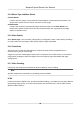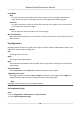User's Manual
Table Of Contents
- Legal Information
- Chapter 1 Overview
- Chapter 2 Device Activation and Accessing
- Chapter 3 Person Arming
- Chapter 4 Vehicle Arming
- Chapter 5 Face Capture
- Chapter 6 Road Traffic
- Chapter 7 PTZ
- 7.1 PTZ Control
- 7.2 Set Preset
- 7.3 Set Patrol Scan
- 7.4 Set Pattern Scan
- 7.5 Set Limit
- 7.6 Set Initial Position
- 7.7 Set Scheduled Tasks
- 7.8 Set Park Action
- 7.9 Set Privacy Mask
- 7.10 Set Smart Tracking
- 7.11 Set Device Position
- 7.12 Set Power Off Memory
- 7.13 Set PTZ Priority
- 7.14 Set Rapid Focus
- 7.15 GPS Calibration
- Chapter 8 Live View
- 8.1 Live View Parameters
- 8.1.1 Start and Stop Live View
- 8.1.2 Aspect Ratio
- 8.1.3 Live View Stream Type
- 8.1.4 Quick Set Live View
- 8.1.5 Select the Third-Party Plug-in
- 8.1.6 Start Digital Zoom
- 8.1.7 Conduct Regional Focus
- 8.1.8 Conduct Regional Exposure
- 8.1.9 Count Pixel
- 8.1.10 Light
- 8.1.11 Operate Wiper
- 8.1.12 Lens Initialization
- 8.1.13 Track Manually
- 8.1.14 Conduct 3D Positioning
- 8.2 Set Transmission Parameters
- 8.3 Smart Display
- 8.1 Live View Parameters
- Chapter 9 Video and Audio
- Chapter 10 Video Recording and Picture Capture
- Chapter 11 Event and Alarm
- Chapter 12 Arming Schedule and Alarm Linkage
- Chapter 13 Network Settings
- Chapter 14 System and Security
- 14.1 View Device Information
- 14.2 Restore and Default
- 14.3 Search and Manage Log
- 14.4 Import and Export Configuration File
- 14.5 Export Diagnose Information
- 14.6 Reboot
- 14.7 Upgrade
- 14.8 View Open Source Software License
- 14.9 Set Live View Connection
- 14.10 Time and Date
- 14.11 Set RS-485
- 14.12 Security
- Appendix A. Device Command
- Appendix B. Device Communication Matrix
Steps
1. Go to the ROI seng page: Conguraon → Video/Audio
→ ROI .
2. Check Enable Face Tracking.
3. Select ROI Level in Dynamic Region.
Note
ROI level means the image quality enhancing level. The larger the value is, the beer the image
quality would be.
4. Click Save.
9.4.4 Se
t License Plate Tracking ROI
When the license plate tracking ROI funcon is enabled and the license plate appears in the live
picture, the image of the license plate is clearer than that of the surrounding area.
Steps
1. Go to the ROI seng page: Conguraon → Video/Audio → ROI .
2. Check Enable License Plate Tracking.
3. Select ROI Level in Dynamic Region.
Note
ROI level means the image quality enhancing level. The larger the value is, the beer the image
quality would be.
4. Click Save.
9.5 Displa
y Info. on Stream
The informaon of the objects (e.g. human, vehicle, etc.) is marked in the video stream. You can
set rules on the connected rear-end device or client soware to detect the events including line
crossing, intrusion, etc.
Steps
1. Go to the seng page: Conguraon
→ Video/Audio → Display Info. on Stream .
2. Check Enable Dual-VCA.
3. Click Save.
9.6 Display Sengs
It oers
the parameter sengs to adjust image features.
Go to Conguraon → Image → Display Sengs .
Click Default to restore sengs.
Network Speed Dome User Manual
55