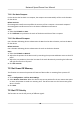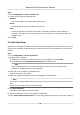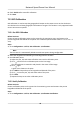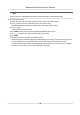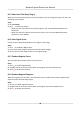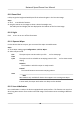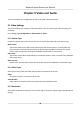User's Manual
Table Of Contents
- Legal Information
- Chapter 1 Overview
- Chapter 2 Device Activation and Accessing
- Chapter 3 Person Arming
- Chapter 4 Vehicle Arming
- Chapter 5 Face Capture
- Chapter 6 Road Traffic
- Chapter 7 PTZ
- 7.1 PTZ Control
- 7.2 Set Preset
- 7.3 Set Patrol Scan
- 7.4 Set Pattern Scan
- 7.5 Set Limit
- 7.6 Set Initial Position
- 7.7 Set Scheduled Tasks
- 7.8 Set Park Action
- 7.9 Set Privacy Mask
- 7.10 Set Smart Tracking
- 7.11 Set Device Position
- 7.12 Set Power Off Memory
- 7.13 Set PTZ Priority
- 7.14 Set Rapid Focus
- 7.15 GPS Calibration
- Chapter 8 Live View
- 8.1 Live View Parameters
- 8.1.1 Start and Stop Live View
- 8.1.2 Aspect Ratio
- 8.1.3 Live View Stream Type
- 8.1.4 Quick Set Live View
- 8.1.5 Select the Third-Party Plug-in
- 8.1.6 Start Digital Zoom
- 8.1.7 Conduct Regional Focus
- 8.1.8 Conduct Regional Exposure
- 8.1.9 Count Pixel
- 8.1.10 Light
- 8.1.11 Operate Wiper
- 8.1.12 Lens Initialization
- 8.1.13 Track Manually
- 8.1.14 Conduct 3D Positioning
- 8.2 Set Transmission Parameters
- 8.3 Smart Display
- 8.1 Live View Parameters
- Chapter 9 Video and Audio
- Chapter 10 Video Recording and Picture Capture
- Chapter 11 Event and Alarm
- Chapter 12 Arming Schedule and Alarm Linkage
- Chapter 13 Network Settings
- Chapter 14 System and Security
- 14.1 View Device Information
- 14.2 Restore and Default
- 14.3 Search and Manage Log
- 14.4 Import and Export Configuration File
- 14.5 Export Diagnose Information
- 14.6 Reboot
- 14.7 Upgrade
- 14.8 View Open Source Software License
- 14.9 Set Live View Connection
- 14.10 Time and Date
- 14.11 Set RS-485
- 14.12 Security
- Appendix A. Device Command
- Appendix B. Device Communication Matrix
MULTICAST
MULTICAST is suitable for the situaon that there are mulple clients. You should set the
mulcast address for them before selecon.
Note
For detailed informaon about mulcast, refer to Mulcast .
HTTP
HTTP is suit
able for the situaon that the third-party needs to get the stream from the
device.
Play Performance
Shortest Delay
The device takes the real-me video image as the priority over the video uency.
Balanced
The device ensures both the real-me video image and the uency.
Fluent
The device takes the video uency as the priority over teal-me. In poor network
environment, the device cannot ensures video uency even the uency is enabled.
Custom
You can set the frame rate manually. In poor network environment, you can reduce the
frame rate to get a uent live view. But the rule informaon may cannot display.
3. Click OK.
8.3 Smart Display
This funcon displays real me images captured by certain smart funcons.
Note
To use this funcon, you should rst enable and congure certain smart funcons.
• You can view the live image in one or two windows. Click or to switch.
• Y
ou can choose a live view. Click
to choose a live view camera channel to display.
• Y
ou can change the layout of the display page. Click
and check the display content you need
to add t
o the layout.
Network Speed Dome User Manual
48