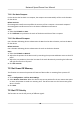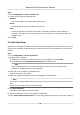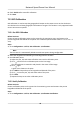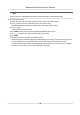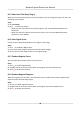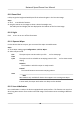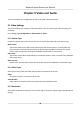User's Manual
Table Of Contents
- Legal Information
- Chapter 1 Overview
- Chapter 2 Device Activation and Accessing
- Chapter 3 Person Arming
- Chapter 4 Vehicle Arming
- Chapter 5 Face Capture
- Chapter 6 Road Traffic
- Chapter 7 PTZ
- 7.1 PTZ Control
- 7.2 Set Preset
- 7.3 Set Patrol Scan
- 7.4 Set Pattern Scan
- 7.5 Set Limit
- 7.6 Set Initial Position
- 7.7 Set Scheduled Tasks
- 7.8 Set Park Action
- 7.9 Set Privacy Mask
- 7.10 Set Smart Tracking
- 7.11 Set Device Position
- 7.12 Set Power Off Memory
- 7.13 Set PTZ Priority
- 7.14 Set Rapid Focus
- 7.15 GPS Calibration
- Chapter 8 Live View
- 8.1 Live View Parameters
- 8.1.1 Start and Stop Live View
- 8.1.2 Aspect Ratio
- 8.1.3 Live View Stream Type
- 8.1.4 Quick Set Live View
- 8.1.5 Select the Third-Party Plug-in
- 8.1.6 Start Digital Zoom
- 8.1.7 Conduct Regional Focus
- 8.1.8 Conduct Regional Exposure
- 8.1.9 Count Pixel
- 8.1.10 Light
- 8.1.11 Operate Wiper
- 8.1.12 Lens Initialization
- 8.1.13 Track Manually
- 8.1.14 Conduct 3D Positioning
- 8.2 Set Transmission Parameters
- 8.3 Smart Display
- 8.1 Live View Parameters
- Chapter 9 Video and Audio
- Chapter 10 Video Recording and Picture Capture
- Chapter 11 Event and Alarm
- Chapter 12 Arming Schedule and Alarm Linkage
- Chapter 13 Network Settings
- Chapter 14 System and Security
- 14.1 View Device Information
- 14.2 Restore and Default
- 14.3 Search and Manage Log
- 14.4 Import and Export Configuration File
- 14.5 Export Diagnose Information
- 14.6 Reboot
- 14.7 Upgrade
- 14.8 View Open Source Software License
- 14.9 Set Live View Connection
- 14.10 Time and Date
- 14.11 Set RS-485
- 14.12 Security
- Appendix A. Device Command
- Appendix B. Device Communication Matrix
Chapter 8 Live View
It introduces the live view parameters, funcon icons and transmission parameters sengs.
8.1 Live View Parameters
8.1.1 Start and Stop Live View
Click Live View. Click to start live view. Click to stop live view.
8.1.2 Aspect Rao
Aspect Rao is the displa
y rao of the width to height of the image.
•
refers to 4:3 window size.
• refers to 16:9 window size.
• refers to original window size.
• refers to self-adapve window size.
8.1.3 Live View Stream Type
Select the live view stream type according to your needs. For the detailed informaon about the
str
eam type selecon, refer to Stream Type .
8.1.4 Quick Set Live View
It oers the quick access to the display sengs, OSD, and video/audio on live view page.
Steps
1.
Click
and click General
to show quick setup page.
2. Set display sengs, OSD, and video/audio.
-
For parameter explanaon and instrucons of display sengs, see Display Sengs .
-
For par
ameter explanaon and instrucons of OSD sengs, see OSD .
-
For parameter explanaon and instrucons of audio and video sengs, see Video and
Audio .
Network Speed Dome User Manual
44