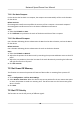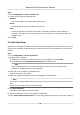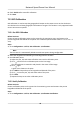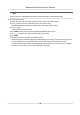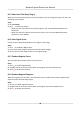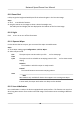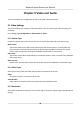User's Manual
Table Of Contents
- Legal Information
- Chapter 1 Overview
- Chapter 2 Device Activation and Accessing
- Chapter 3 Person Arming
- Chapter 4 Vehicle Arming
- Chapter 5 Face Capture
- Chapter 6 Road Traffic
- Chapter 7 PTZ
- 7.1 PTZ Control
- 7.2 Set Preset
- 7.3 Set Patrol Scan
- 7.4 Set Pattern Scan
- 7.5 Set Limit
- 7.6 Set Initial Position
- 7.7 Set Scheduled Tasks
- 7.8 Set Park Action
- 7.9 Set Privacy Mask
- 7.10 Set Smart Tracking
- 7.11 Set Device Position
- 7.12 Set Power Off Memory
- 7.13 Set PTZ Priority
- 7.14 Set Rapid Focus
- 7.15 GPS Calibration
- Chapter 8 Live View
- 8.1 Live View Parameters
- 8.1.1 Start and Stop Live View
- 8.1.2 Aspect Ratio
- 8.1.3 Live View Stream Type
- 8.1.4 Quick Set Live View
- 8.1.5 Select the Third-Party Plug-in
- 8.1.6 Start Digital Zoom
- 8.1.7 Conduct Regional Focus
- 8.1.8 Conduct Regional Exposure
- 8.1.9 Count Pixel
- 8.1.10 Light
- 8.1.11 Operate Wiper
- 8.1.12 Lens Initialization
- 8.1.13 Track Manually
- 8.1.14 Conduct 3D Positioning
- 8.2 Set Transmission Parameters
- 8.3 Smart Display
- 8.1 Live View Parameters
- Chapter 9 Video and Audio
- Chapter 10 Video Recording and Picture Capture
- Chapter 11 Event and Alarm
- Chapter 12 Arming Schedule and Alarm Linkage
- Chapter 13 Network Settings
- Chapter 14 System and Security
- 14.1 View Device Information
- 14.2 Restore and Default
- 14.3 Search and Manage Log
- 14.4 Import and Export Configuration File
- 14.5 Export Diagnose Information
- 14.6 Reboot
- 14.7 Upgrade
- 14.8 View Open Source Software License
- 14.9 Set Live View Connection
- 14.10 Time and Date
- 14.11 Set RS-485
- 14.12 Security
- Appendix A. Device Command
- Appendix B. Device Communication Matrix
7.11.1 Set Auto Compass
For the device that has built-in e-compass, the compass can automacally tell the north direcon
for the device.
Bef
ore You Start
Electromagnec interference may aact the accuracy of the e-compass. Use manual compass if
electromagnec interference occurs in the device installaon en
vironment.
Steps
1. Select the PT Mode as Auto.
2. Click Calibrate to synchronize the north of the device with that of the e-compass.
7.11.2 Set Manual Compass
Use a direcon indicang device to determine the North at the device locaon, and set the North
for the device.
Before You Start
Use a direcon indicang device to determine the north at the device locaon.
Steps
1. Select the PT Mode
as Manual.
2. Adjust the lt posion of the device to 0 by controling the up arrow and down arrow on the PTZ
panel.
3. Adjust the pan posion to show the live view of the north direcon by controling the le arrow
and right arr
ow on the PTZ panel.
4. Click Set as North.
7.12 Set Power O Memory
This funcon can resume the previous PTZ status of device aer it restarng from a power-o.
Steps
1. Go to Con
guraon → PTZ → Basic Sengs .
2. Select Resume Time Point. When the device stays at one posion for the set resume me point
or more, the posion is saved as a momory point. The device returns to the last memory point
when it restarts.
3. Click Save.
7.13 Set PTZ Priority
The funcon can set the PTZ priority of dierent signals.
Network Speed Dome User Manual
40