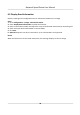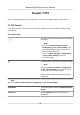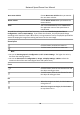User's Manual
Table Of Contents
- Legal Information
- Chapter 1 Overview
- Chapter 2 Device Activation and Accessing
- Chapter 3 Person Arming
- Chapter 4 Vehicle Arming
- Chapter 5 Face Capture
- Chapter 6 Road Traffic
- Chapter 7 PTZ
- 7.1 PTZ Control
- 7.2 Set Preset
- 7.3 Set Patrol Scan
- 7.4 Set Pattern Scan
- 7.5 Set Limit
- 7.6 Set Initial Position
- 7.7 Set Scheduled Tasks
- 7.8 Set Park Action
- 7.9 Set Privacy Mask
- 7.10 Set Smart Tracking
- 7.11 Set Device Position
- 7.12 Set Power Off Memory
- 7.13 Set PTZ Priority
- 7.14 Set Rapid Focus
- 7.15 GPS Calibration
- Chapter 8 Live View
- 8.1 Live View Parameters
- 8.1.1 Start and Stop Live View
- 8.1.2 Aspect Ratio
- 8.1.3 Live View Stream Type
- 8.1.4 Quick Set Live View
- 8.1.5 Select the Third-Party Plug-in
- 8.1.6 Start Digital Zoom
- 8.1.7 Conduct Regional Focus
- 8.1.8 Conduct Regional Exposure
- 8.1.9 Count Pixel
- 8.1.10 Light
- 8.1.11 Operate Wiper
- 8.1.12 Lens Initialization
- 8.1.13 Track Manually
- 8.1.14 Conduct 3D Positioning
- 8.2 Set Transmission Parameters
- 8.3 Smart Display
- 8.1 Live View Parameters
- Chapter 9 Video and Audio
- Chapter 10 Video Recording and Picture Capture
- Chapter 11 Event and Alarm
- Chapter 12 Arming Schedule and Alarm Linkage
- Chapter 13 Network Settings
- Chapter 14 System and Security
- 14.1 View Device Information
- 14.2 Restore and Default
- 14.3 Search and Manage Log
- 14.4 Import and Export Configuration File
- 14.5 Export Diagnose Information
- 14.6 Reboot
- 14.7 Upgrade
- 14.8 View Open Source Software License
- 14.9 Set Live View Connection
- 14.10 Time and Date
- 14.11 Set RS-485
- 14.12 Security
- Appendix A. Device Command
- Appendix B. Device Communication Matrix
7.11 Set Device Posion
Before You Start
Go to Conguraon → PTZ
→ Basic Sengs → PTZ OSD to enable PT Status display.
Steps
1. Go to Conguraon → PTZ
→ Posion Sengs .
2. Select a PT Mode.
Manual Use a direcon indicang device to determine the North at the device locaon,
and set the North for the device. For details, see Set Manual Compass
.
Auto For the device that has built-in e-compass, the compass can automacally tell the
north direcon for the device. For details, see Set Aut
o Compass .
3. Click Gyroscope Atude Calibraon to calibrate gyroscope.
Note
Only devices with built-in gyroscope support this funcon.
4. Set vandal-proof alarm.
Aer enabling the funcon, the de
vice triggers alarms when its posion chang
es because of
shock or vandalism.
Sensivity
The higher the value is, the easier the alarm will be triggered.
Upload Vandal-proof Alarm
The device uploads the alarm informaon when the alarm is triggered.
Vandal-pr
oof Alarm Voice Warning
The camera triggers the alarm with audible warning.
5. Select a Longitude-Latude Mode to set the geographic loc
aon of the device.
Auto For device with a built-in posioning module, select Auto t
o automacally obtain
the longitude and latude of the device locaon.
Manual Get the device locaon informaon in advance, and input the longitude and
latude manually.
6. Click Save.
Wha
t to do next
If you lose direcon when operang the de
vice, you can click Point to North to call the north
posion that is saved in the device.
Network Speed Dome User Manual
39