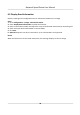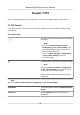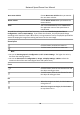User's Manual
Table Of Contents
- Legal Information
- Chapter 1 Overview
- Chapter 2 Device Activation and Accessing
- Chapter 3 Person Arming
- Chapter 4 Vehicle Arming
- Chapter 5 Face Capture
- Chapter 6 Road Traffic
- Chapter 7 PTZ
- 7.1 PTZ Control
- 7.2 Set Preset
- 7.3 Set Patrol Scan
- 7.4 Set Pattern Scan
- 7.5 Set Limit
- 7.6 Set Initial Position
- 7.7 Set Scheduled Tasks
- 7.8 Set Park Action
- 7.9 Set Privacy Mask
- 7.10 Set Smart Tracking
- 7.11 Set Device Position
- 7.12 Set Power Off Memory
- 7.13 Set PTZ Priority
- 7.14 Set Rapid Focus
- 7.15 GPS Calibration
- Chapter 8 Live View
- 8.1 Live View Parameters
- 8.1.1 Start and Stop Live View
- 8.1.2 Aspect Ratio
- 8.1.3 Live View Stream Type
- 8.1.4 Quick Set Live View
- 8.1.5 Select the Third-Party Plug-in
- 8.1.6 Start Digital Zoom
- 8.1.7 Conduct Regional Focus
- 8.1.8 Conduct Regional Exposure
- 8.1.9 Count Pixel
- 8.1.10 Light
- 8.1.11 Operate Wiper
- 8.1.12 Lens Initialization
- 8.1.13 Track Manually
- 8.1.14 Conduct 3D Positioning
- 8.2 Set Transmission Parameters
- 8.3 Smart Display
- 8.1 Live View Parameters
- Chapter 9 Video and Audio
- Chapter 10 Video Recording and Picture Capture
- Chapter 11 Event and Alarm
- Chapter 12 Arming Schedule and Alarm Linkage
- Chapter 13 Network Settings
- Chapter 14 System and Security
- 14.1 View Device Information
- 14.2 Restore and Default
- 14.3 Search and Manage Log
- 14.4 Import and Export Configuration File
- 14.5 Export Diagnose Information
- 14.6 Reboot
- 14.7 Upgrade
- 14.8 View Open Source Software License
- 14.9 Set Live View Connection
- 14.10 Time and Date
- 14.11 Set RS-485
- 14.12 Security
- Appendix A. Device Command
- Appendix B. Device Communication Matrix
2. Choose from the following methods to start one-touch park.
-
Click .
-
Call Prese
t No. 32.
7.9 Set Privacy Mask
Privacy mask enables you to cover certain areas on the live image to prevent certain spots in the
surveillance area from being live viewed and recorded.
Steps
1. Go to Conguraon → PTZ → Privacy Mask .
2. Check Enable Priv
acy Masks.
3. Adjust the live image to the target scene via PTZ control buons.
4. Draw the area.
Draw Area Click Draw Area, and click on the live view
image to determine the boundary of the
mask.
Stop Drawing ClickStop Drawing aer drawing the mask.
5. Click Add.
It is listed in Privacy Mask List.
6. Edit Name, Type, and Acve Z
oom Rao on your demand.
Acve Zoom Rao
When the actual zoom rao is less than the set acve zoom rao, the set area can not be
covered. When the actual zoom rao is greater than the set acve zoom rao, the privacy
mask is valid. The maximum value of acve zoom rao depends on the camera module.
7. Repea
t the steps above to set other privacy masks.
8. ClickSave.
7.10 Set Smart Tracking
The funcon allows the device detecng and tracking the moving targets in the scene. The target
st
ays in the center of the live image with a predened size during the tracking process.
Steps
1. Go to Conguraon → PTZ → Smart Tracking .
2. Check Enable Smart Tracking
3. Set the Duraon. The device stops tracking when the duraon me is up.
4. Select a tar
get in the live image and adjust the PTZ buons to see the target at desired size.
5. Click Set Zoom Rao. The device tracks the target at a xed zoom rao.
6. Click Save.
Network Speed Dome User Manual
38