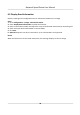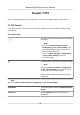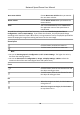User's Manual
Table Of Contents
- Legal Information
- Chapter 1 Overview
- Chapter 2 Device Activation and Accessing
- Chapter 3 Person Arming
- Chapter 4 Vehicle Arming
- Chapter 5 Face Capture
- Chapter 6 Road Traffic
- Chapter 7 PTZ
- 7.1 PTZ Control
- 7.2 Set Preset
- 7.3 Set Patrol Scan
- 7.4 Set Pattern Scan
- 7.5 Set Limit
- 7.6 Set Initial Position
- 7.7 Set Scheduled Tasks
- 7.8 Set Park Action
- 7.9 Set Privacy Mask
- 7.10 Set Smart Tracking
- 7.11 Set Device Position
- 7.12 Set Power Off Memory
- 7.13 Set PTZ Priority
- 7.14 Set Rapid Focus
- 7.15 GPS Calibration
- Chapter 8 Live View
- 8.1 Live View Parameters
- 8.1.1 Start and Stop Live View
- 8.1.2 Aspect Ratio
- 8.1.3 Live View Stream Type
- 8.1.4 Quick Set Live View
- 8.1.5 Select the Third-Party Plug-in
- 8.1.6 Start Digital Zoom
- 8.1.7 Conduct Regional Focus
- 8.1.8 Conduct Regional Exposure
- 8.1.9 Count Pixel
- 8.1.10 Light
- 8.1.11 Operate Wiper
- 8.1.12 Lens Initialization
- 8.1.13 Track Manually
- 8.1.14 Conduct 3D Positioning
- 8.2 Set Transmission Parameters
- 8.3 Smart Display
- 8.1 Live View Parameters
- Chapter 9 Video and Audio
- Chapter 10 Video Recording and Picture Capture
- Chapter 11 Event and Alarm
- Chapter 12 Arming Schedule and Alarm Linkage
- Chapter 13 Network Settings
- Chapter 14 System and Security
- 14.1 View Device Information
- 14.2 Restore and Default
- 14.3 Search and Manage Log
- 14.4 Import and Export Configuration File
- 14.5 Export Diagnose Information
- 14.6 Reboot
- 14.7 Upgrade
- 14.8 View Open Source Software License
- 14.9 Set Live View Connection
- 14.10 Time and Date
- 14.11 Set RS-485
- 14.12 Security
- Appendix A. Device Command
- Appendix B. Device Communication Matrix
Note
If you need to delete all the paern scans, go to Conguraon → PTZ
→ Clear Cong , and
check Clear All Paerns, and click Save.
7.5 Set Limit
The device can only move within the limited range.
Step
s
1. Go to Conguraon → PTZ → Limit .
2. Select Limit Type.
Manual Stops
It refers to the movement range limit when you control the device manually.
Scan Stops
It refers to the movement range limit when the device scans automacally.
Note
Scan limit is only supported by the device that has scan funcon.
3. Click Set and set limits according to the prompt on the live image.
4. Oponal:
Click Clear to clear the limit sengs of the selected mode.
5. Click Save.
6. Check Enable Limit.
Note
If you need to cancal all the set patrol paths, go to Conguraon → PTZ → Clear Con
g , select
Clear All PTZ Limited, and click Save.
Result
The de
vice c
an only move within the set region aer saving the sengs.
7.6 Set Inial Posion
Inial posion refers to the relave inial posion of the device azimuth. You can set the inial
posion if you need to select one point in the scene as the base point.
Step
s
1. Go to Conguraon → PTZ → Inial Posion .
2. Move the device to the needed posion by manually controlling the PTZ control buons.
3. Click Set to save the in
formaon of inial posion.
Network Speed Dome User Manual
36