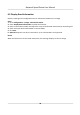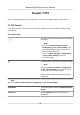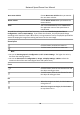User's Manual
Table Of Contents
- Legal Information
- Chapter 1 Overview
- Chapter 2 Device Activation and Accessing
- Chapter 3 Person Arming
- Chapter 4 Vehicle Arming
- Chapter 5 Face Capture
- Chapter 6 Road Traffic
- Chapter 7 PTZ
- 7.1 PTZ Control
- 7.2 Set Preset
- 7.3 Set Patrol Scan
- 7.4 Set Pattern Scan
- 7.5 Set Limit
- 7.6 Set Initial Position
- 7.7 Set Scheduled Tasks
- 7.8 Set Park Action
- 7.9 Set Privacy Mask
- 7.10 Set Smart Tracking
- 7.11 Set Device Position
- 7.12 Set Power Off Memory
- 7.13 Set PTZ Priority
- 7.14 Set Rapid Focus
- 7.15 GPS Calibration
- Chapter 8 Live View
- 8.1 Live View Parameters
- 8.1.1 Start and Stop Live View
- 8.1.2 Aspect Ratio
- 8.1.3 Live View Stream Type
- 8.1.4 Quick Set Live View
- 8.1.5 Select the Third-Party Plug-in
- 8.1.6 Start Digital Zoom
- 8.1.7 Conduct Regional Focus
- 8.1.8 Conduct Regional Exposure
- 8.1.9 Count Pixel
- 8.1.10 Light
- 8.1.11 Operate Wiper
- 8.1.12 Lens Initialization
- 8.1.13 Track Manually
- 8.1.14 Conduct 3D Positioning
- 8.2 Set Transmission Parameters
- 8.3 Smart Display
- 8.1 Live View Parameters
- Chapter 9 Video and Audio
- Chapter 10 Video Recording and Picture Capture
- Chapter 11 Event and Alarm
- Chapter 12 Arming Schedule and Alarm Linkage
- Chapter 13 Network Settings
- Chapter 14 System and Security
- 14.1 View Device Information
- 14.2 Restore and Default
- 14.3 Search and Manage Log
- 14.4 Import and Export Configuration File
- 14.5 Export Diagnose Information
- 14.6 Reboot
- 14.7 Upgrade
- 14.8 View Open Source Software License
- 14.9 Set Live View Connection
- 14.10 Time and Date
- 14.11 Set RS-485
- 14.12 Security
- Appendix A. Device Command
- Appendix B. Device Communication Matrix
Stop patroling.
Delete the patrol.
Set the patrol.
Note
You can delete all patrols in Conguraon → PTZ → Clear Con
g . Click Clear All Patrols, and
click Save.
7.3.1 Set One-Touch Patrol
The device automacally adds presets to one patrol path and starts patrol scan.
Step
s
1. Set two or more presets among preset No.1 to preset No.32. For seng presets, refer to Set
Preset .
The device will automacally add presets to patrol path No.8.
2. Choose one of the following methods to enable the funcon.
-
Click
.
-
Call patr
ol path No.8.
-
Select and call preset No.45.
7.4 Set Paern Scan
The device can move as the recorded paern.
Steps
1. Click
to show the PTZ control panel, and click .
2. Select one paern scan path that needs to be set.
3. Click to start recording paern scan.
4. Click PTZ c
ontrol buons as demands.
Note
Recording stops when the space for paern scan is 0%.
5. Click to complete one paern scan path sengs.
6. Click to call paern scan.
Stop paern scan.
Reset paern scan path.
Delete the selected paern scan.
Network Speed Dome User Manual
35