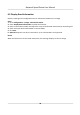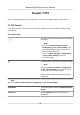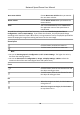User's Manual
Table Of Contents
- Legal Information
- Chapter 1 Overview
- Chapter 2 Device Activation and Accessing
- Chapter 3 Person Arming
- Chapter 4 Vehicle Arming
- Chapter 5 Face Capture
- Chapter 6 Road Traffic
- Chapter 7 PTZ
- 7.1 PTZ Control
- 7.2 Set Preset
- 7.3 Set Patrol Scan
- 7.4 Set Pattern Scan
- 7.5 Set Limit
- 7.6 Set Initial Position
- 7.7 Set Scheduled Tasks
- 7.8 Set Park Action
- 7.9 Set Privacy Mask
- 7.10 Set Smart Tracking
- 7.11 Set Device Position
- 7.12 Set Power Off Memory
- 7.13 Set PTZ Priority
- 7.14 Set Rapid Focus
- 7.15 GPS Calibration
- Chapter 8 Live View
- 8.1 Live View Parameters
- 8.1.1 Start and Stop Live View
- 8.1.2 Aspect Ratio
- 8.1.3 Live View Stream Type
- 8.1.4 Quick Set Live View
- 8.1.5 Select the Third-Party Plug-in
- 8.1.6 Start Digital Zoom
- 8.1.7 Conduct Regional Focus
- 8.1.8 Conduct Regional Exposure
- 8.1.9 Count Pixel
- 8.1.10 Light
- 8.1.11 Operate Wiper
- 8.1.12 Lens Initialization
- 8.1.13 Track Manually
- 8.1.14 Conduct 3D Positioning
- 8.2 Set Transmission Parameters
- 8.3 Smart Display
- 8.1 Live View Parameters
- Chapter 9 Video and Audio
- Chapter 10 Video Recording and Picture Capture
- Chapter 11 Event and Alarm
- Chapter 12 Arming Schedule and Alarm Linkage
- Chapter 13 Network Settings
- Chapter 14 System and Security
- 14.1 View Device Information
- 14.2 Restore and Default
- 14.3 Search and Manage Log
- 14.4 Import and Export Configuration File
- 14.5 Export Diagnose Information
- 14.6 Reboot
- 14.7 Upgrade
- 14.8 View Open Source Software License
- 14.9 Set Live View Connection
- 14.10 Time and Date
- 14.11 Set RS-485
- 14.12 Security
- Appendix A. Device Command
- Appendix B. Device Communication Matrix
Preset No. Funcon Preset No. Funcon
39 Day mode 98 Start frame scan
40 Night mode 99 Start auto scan
41 Call paern 1 100 Start lt scan
42 Call paern 2 101 Start panorama scan
43 Call paern 3 102 Call patrol 5
44 Call paern 4 103 Call patrol 6
45 One-touch patrol 104 Call patrol 7
46 Day/Night Mode 105 Call patrol 8
7.3 Set Patrol Scan
Patrol scan is a funcon to automacally move among mulple presets.
Bef
ore You Start
Make sure that you have dened more than one presets. See Set Preset for detailed conguraon.
Steps
1. Click
to show the seng panel, and click to enter patrol seng interface.
2. Select a patr
ol number from the list and click
.
3. Click to add presets.
Prese
t
Select predened preset.
Speed
Set the speed of mo
ving from one preset to another.
Time
It is the duraon staying on one patrol point.
Delete the presets in patrol.
Adjust the preset order.
Note
A patrol can be congured with 32 presets at most, and 2 presets at least.
4. Click OK to nish a pa
trol seng.
5. Repeat the steps above to congure mulple patrols.
6. Operate patrols.
Call the patrol.
Network Speed Dome User Manual
34