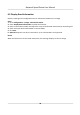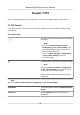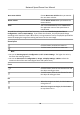User's Manual
Table Of Contents
- Legal Information
- Chapter 1 Overview
- Chapter 2 Device Activation and Accessing
- Chapter 3 Person Arming
- Chapter 4 Vehicle Arming
- Chapter 5 Face Capture
- Chapter 6 Road Traffic
- Chapter 7 PTZ
- 7.1 PTZ Control
- 7.2 Set Preset
- 7.3 Set Patrol Scan
- 7.4 Set Pattern Scan
- 7.5 Set Limit
- 7.6 Set Initial Position
- 7.7 Set Scheduled Tasks
- 7.8 Set Park Action
- 7.9 Set Privacy Mask
- 7.10 Set Smart Tracking
- 7.11 Set Device Position
- 7.12 Set Power Off Memory
- 7.13 Set PTZ Priority
- 7.14 Set Rapid Focus
- 7.15 GPS Calibration
- Chapter 8 Live View
- 8.1 Live View Parameters
- 8.1.1 Start and Stop Live View
- 8.1.2 Aspect Ratio
- 8.1.3 Live View Stream Type
- 8.1.4 Quick Set Live View
- 8.1.5 Select the Third-Party Plug-in
- 8.1.6 Start Digital Zoom
- 8.1.7 Conduct Regional Focus
- 8.1.8 Conduct Regional Exposure
- 8.1.9 Count Pixel
- 8.1.10 Light
- 8.1.11 Operate Wiper
- 8.1.12 Lens Initialization
- 8.1.13 Track Manually
- 8.1.14 Conduct 3D Positioning
- 8.2 Set Transmission Parameters
- 8.3 Smart Display
- 8.1 Live View Parameters
- Chapter 9 Video and Audio
- Chapter 10 Video Recording and Picture Capture
- Chapter 11 Event and Alarm
- Chapter 12 Arming Schedule and Alarm Linkage
- Chapter 13 Network Settings
- Chapter 14 System and Security
- 14.1 View Device Information
- 14.2 Restore and Default
- 14.3 Search and Manage Log
- 14.4 Import and Export Configuration File
- 14.5 Export Diagnose Information
- 14.6 Reboot
- 14.7 Upgrade
- 14.8 View Open Source Software License
- 14.9 Set Live View Connection
- 14.10 Time and Date
- 14.11 Set RS-485
- 14.12 Security
- Appendix A. Device Command
- Appendix B. Device Communication Matrix
7.2 Set Preset
A preset is a predened image posion. For the dened preset, you can call the preset No. to view
the posion.
Steps
1. Click to show the seng panel, and click .
2. Use the PTZ control buons to move the lens to the desired posion.
3. Select a prese
t number from the preset list, and click
to nish the
seng.
Note
Some presets are predened with special command. You can only call them but not congure
them.
4. Repeat the steps above to set
mulple presets.
Click the buon to call the preset.
Click the buon to delete the preset.
Note
You can delete all presets in Conguraon → PTZ
→ Clear Cong . Click Clear All Presets, and
click Save.
What to do next
Go to Con
guraon → PTZ → Basic Sengs to set preset freezing and preset speed.
Aer enabling preset freezing, the live image switches directly from one preset to another, without
showing the ar
eas between these two scenes. It also guarantees the masked area will not be seen
when the device is moving.
7.2.1 Special Presets
You can call the following presets with special demands to enable corresponding funcons.
Preset No. Funcon Preset No. Funcon
33 Auto ip 92 Set manual limits
34 Back to origin 93 Save manual limits
35 Call patrol 1 94 Remote reboot
36 Call patrol 2 95 Call OSD menu
37 Call patrol 3 96 Stop a scan
38 Call patrol 4 97 Start random scan
Network Speed Dome User Manual
33