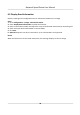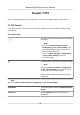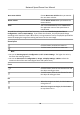User's Manual
Table Of Contents
- Legal Information
- Chapter 1 Overview
- Chapter 2 Device Activation and Accessing
- Chapter 3 Person Arming
- Chapter 4 Vehicle Arming
- Chapter 5 Face Capture
- Chapter 6 Road Traffic
- Chapter 7 PTZ
- 7.1 PTZ Control
- 7.2 Set Preset
- 7.3 Set Patrol Scan
- 7.4 Set Pattern Scan
- 7.5 Set Limit
- 7.6 Set Initial Position
- 7.7 Set Scheduled Tasks
- 7.8 Set Park Action
- 7.9 Set Privacy Mask
- 7.10 Set Smart Tracking
- 7.11 Set Device Position
- 7.12 Set Power Off Memory
- 7.13 Set PTZ Priority
- 7.14 Set Rapid Focus
- 7.15 GPS Calibration
- Chapter 8 Live View
- 8.1 Live View Parameters
- 8.1.1 Start and Stop Live View
- 8.1.2 Aspect Ratio
- 8.1.3 Live View Stream Type
- 8.1.4 Quick Set Live View
- 8.1.5 Select the Third-Party Plug-in
- 8.1.6 Start Digital Zoom
- 8.1.7 Conduct Regional Focus
- 8.1.8 Conduct Regional Exposure
- 8.1.9 Count Pixel
- 8.1.10 Light
- 8.1.11 Operate Wiper
- 8.1.12 Lens Initialization
- 8.1.13 Track Manually
- 8.1.14 Conduct 3D Positioning
- 8.2 Set Transmission Parameters
- 8.3 Smart Display
- 8.1 Live View Parameters
- Chapter 9 Video and Audio
- Chapter 10 Video Recording and Picture Capture
- Chapter 11 Event and Alarm
- Chapter 12 Arming Schedule and Alarm Linkage
- Chapter 13 Network Settings
- Chapter 14 System and Security
- 14.1 View Device Information
- 14.2 Restore and Default
- 14.3 Search and Manage Log
- 14.4 Import and Export Configuration File
- 14.5 Export Diagnose Information
- 14.6 Reboot
- 14.7 Upgrade
- 14.8 View Open Source Software License
- 14.9 Set Live View Connection
- 14.10 Time and Date
- 14.11 Set RS-485
- 14.12 Security
- Appendix A. Device Command
- Appendix B. Device Communication Matrix
Non-motor Vehicle Choose Non-motor Vehicle when you monitor
the non-motor vehicles.
Motor Vehicle Choose Motor Vehicle when you monitor the
motor vehicles.
Auto You are recommended to set it as Auto when
the
applicaon scene of the speed dome is
complicated.
To avoid blurred image resulted from fast zoom, you can check Enable Proporonal Pan in
Conguraon → PTZ → Basic Sengs . If you enable this funcon, the pan/lt speed change
according to the amount of zoom. When there is a large amount of zoom, the pan/lt speed will be
slower for keeping the image from moving too fast on the live view image.
Zoom in/out
Click the buon, and the lens zooms in.
Click the buon, and the lens zooms out.
Note
• You can set Zooming Speed in Con
guraon → PTZ → Basic Sengs . The higher the value is,
the faster the zooming speed is.
• You can set Zoom Limit in Conguraon → Image → Display Sengs → Other to limit the
maximum value of the total zoom (digital zoom and opcal zoom).
Focus
Click the buon, then the lens focuses near and
the object nearby g
ets clear.
Click the buon, then the lens focuses far and
the object far a
way gets clear.
Iris
When the image is too dark, click the buon to
enlarg
e the iris.
When the image is too bright, click the buon
to stop down the iris.
Network Speed Dome User Manual
32