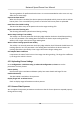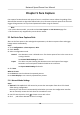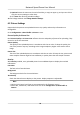User's Manual
Table Of Contents
- Legal Information
- Chapter 1 Overview
- Chapter 2 Device Activation and Accessing
- Chapter 3 Person Arming
- Chapter 4 Vehicle Arming
- Chapter 5 Face Capture
- Chapter 6 Road Traffic
- Chapter 7 PTZ
- 7.1 PTZ Control
- 7.2 Set Preset
- 7.3 Set Patrol Scan
- 7.4 Set Pattern Scan
- 7.5 Set Limit
- 7.6 Set Initial Position
- 7.7 Set Scheduled Tasks
- 7.8 Set Park Action
- 7.9 Set Privacy Mask
- 7.10 Set Smart Tracking
- 7.11 Set Device Position
- 7.12 Set Power Off Memory
- 7.13 Set PTZ Priority
- 7.14 Set Rapid Focus
- 7.15 GPS Calibration
- Chapter 8 Live View
- 8.1 Live View Parameters
- 8.1.1 Start and Stop Live View
- 8.1.2 Aspect Ratio
- 8.1.3 Live View Stream Type
- 8.1.4 Quick Set Live View
- 8.1.5 Select the Third-Party Plug-in
- 8.1.6 Start Digital Zoom
- 8.1.7 Conduct Regional Focus
- 8.1.8 Conduct Regional Exposure
- 8.1.9 Count Pixel
- 8.1.10 Light
- 8.1.11 Operate Wiper
- 8.1.12 Lens Initialization
- 8.1.13 Track Manually
- 8.1.14 Conduct 3D Positioning
- 8.2 Set Transmission Parameters
- 8.3 Smart Display
- 8.1 Live View Parameters
- Chapter 9 Video and Audio
- Chapter 10 Video Recording and Picture Capture
- Chapter 11 Event and Alarm
- Chapter 12 Arming Schedule and Alarm Linkage
- Chapter 13 Network Settings
- Chapter 14 System and Security
- 14.1 View Device Information
- 14.2 Restore and Default
- 14.3 Search and Manage Log
- 14.4 Import and Export Configuration File
- 14.5 Export Diagnose Information
- 14.6 Reboot
- 14.7 Upgrade
- 14.8 View Open Source Software License
- 14.9 Set Live View Connection
- 14.10 Time and Date
- 14.11 Set RS-485
- 14.12 Security
- Appendix A. Device Command
- Appendix B. Device Communication Matrix
3) Oponal: Move the mouse to the end of each day, a copy icon pops up, and you can click to
copy the current sengs to other days.
4) Click Save aer nishing schedule sengs.
10. Set linkage method. See Link
age Method Sengs .
6.2 Picture Sengs
Captured vehicle pictures are uploaded. Picture size, quality and overlay informaon are
congurable.
Go to Conguraon → Road Trac → Picture to start.
Picture Quality Vs Picture Size
Both Picture Quality and Pictur
e Size inuence the size and quality of pictures for uploading. They
cannot be set at the same me.
Picture Quality
The quality of the uploaded picture is accordance with the set value. To keep the quality, the
size of the pictures may vary according to the image complexity. Higher value means clearer
image.
Picture Size
The size of the uploaded picture is accordance with the set value. To keep the size, picture with
more complex contents might be less sasfactory in quality than that with simpler contents.
Overlay
With Overlay enabled, every uploaded picture has an addional part t
o display the overlaid
informaon.
Font Color
The font color of overlaid texts.
Background
The background color for the overlaid texts.
Text Overlay
Check the desired item to display on the picture. Display sequence is adjustable.
Note
• Vehicle Color, Brand, and Type are not supported in this rmware version.
•
Device No., Camera No., and Camera info. are set on Conguraon → Road Trac →
Camera .
Network Speed Dome User Manual
29