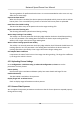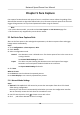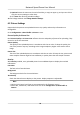User's Manual
Table Of Contents
- Legal Information
- Chapter 1 Overview
- Chapter 2 Device Activation and Accessing
- Chapter 3 Person Arming
- Chapter 4 Vehicle Arming
- Chapter 5 Face Capture
- Chapter 6 Road Traffic
- Chapter 7 PTZ
- 7.1 PTZ Control
- 7.2 Set Preset
- 7.3 Set Patrol Scan
- 7.4 Set Pattern Scan
- 7.5 Set Limit
- 7.6 Set Initial Position
- 7.7 Set Scheduled Tasks
- 7.8 Set Park Action
- 7.9 Set Privacy Mask
- 7.10 Set Smart Tracking
- 7.11 Set Device Position
- 7.12 Set Power Off Memory
- 7.13 Set PTZ Priority
- 7.14 Set Rapid Focus
- 7.15 GPS Calibration
- Chapter 8 Live View
- 8.1 Live View Parameters
- 8.1.1 Start and Stop Live View
- 8.1.2 Aspect Ratio
- 8.1.3 Live View Stream Type
- 8.1.4 Quick Set Live View
- 8.1.5 Select the Third-Party Plug-in
- 8.1.6 Start Digital Zoom
- 8.1.7 Conduct Regional Focus
- 8.1.8 Conduct Regional Exposure
- 8.1.9 Count Pixel
- 8.1.10 Light
- 8.1.11 Operate Wiper
- 8.1.12 Lens Initialization
- 8.1.13 Track Manually
- 8.1.14 Conduct 3D Positioning
- 8.2 Set Transmission Parameters
- 8.3 Smart Display
- 8.1 Live View Parameters
- Chapter 9 Video and Audio
- Chapter 10 Video Recording and Picture Capture
- Chapter 11 Event and Alarm
- Chapter 12 Arming Schedule and Alarm Linkage
- Chapter 13 Network Settings
- Chapter 14 System and Security
- 14.1 View Device Information
- 14.2 Restore and Default
- 14.3 Search and Manage Log
- 14.4 Import and Export Configuration File
- 14.5 Export Diagnose Information
- 14.6 Reboot
- 14.7 Upgrade
- 14.8 View Open Source Software License
- 14.9 Set Live View Connection
- 14.10 Time and Date
- 14.11 Set RS-485
- 14.12 Security
- Appendix A. Device Command
- Appendix B. Device Communication Matrix
Chapter 6 Road Trac
The device captures the passing vehicles and uploads the vehicle informaon together with the
captured picture.
Note
• For certain device models, you need to select Road T
rac on VCA Resource page rst.
• This funcon is only supported by certain device models.
6.1 Set Vehicle Detecon Rule
In Vehicle Detecon, the device detects and capture the passed vehicles and the license plates. The
vehicle c
olor, type and other informaon can be recognized automacally.
Steps
1. Go to Conguraon → Road Trac → Detecon Conguraon .
2. Select Vehicle Detecon, and enable the funcon.
3. Click Area Sengs t
o set the detecon rule.
4. Select a detecon scene from the drop-down list and change the Scene Name as required.
The device supports mulple detecon scenes with independent detecon parameters.
5. Draw lane area in the scene.
1) Click Lock to avoid accidental PTZ changing during conguraon.
2) Adjust the pan, lt, and zoom posion to obtain the target scene.
3) Select the
Total Number of the Lanes according to the actual lane number you want to
monitor in your scene.
Yellow lane lines, a blue detecon line and a red frame are displayed on live image.
4) Adjus
t the zoom rao of the device so that the size of the vehicle in the image is close to that
of the red frame. The posion of red frame is adjustable.
5) Click and drag the lane lines or the endpoints to set the posions according to the actual lane
lines on the road.
6) Oponal: Click and drag the blue de
tecon line to adjust the posion. The vehicle detecon
triggers when target vehicles hit the line.
7) Set the vehicle moving direcon for every lane in the scene.
8) Click Save.
6. Oponal: Repeat to set other detecon scenes if needed.
7. Select the
Country/Region.
8. Click Save to nish area sengs.
9. Set the arming schedule of vehicle detecon.
1) Click Arming Schedule, and check Enable.
2) Select a
detecon scene and draw the me bar in the me table. Dierent scenes are
marked with dierent colors on schedule.
Network Speed Dome User Manual
28