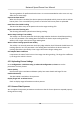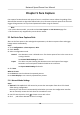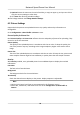User's Manual
Table Of Contents
- Legal Information
- Chapter 1 Overview
- Chapter 2 Device Activation and Accessing
- Chapter 3 Person Arming
- Chapter 4 Vehicle Arming
- Chapter 5 Face Capture
- Chapter 6 Road Traffic
- Chapter 7 PTZ
- 7.1 PTZ Control
- 7.2 Set Preset
- 7.3 Set Patrol Scan
- 7.4 Set Pattern Scan
- 7.5 Set Limit
- 7.6 Set Initial Position
- 7.7 Set Scheduled Tasks
- 7.8 Set Park Action
- 7.9 Set Privacy Mask
- 7.10 Set Smart Tracking
- 7.11 Set Device Position
- 7.12 Set Power Off Memory
- 7.13 Set PTZ Priority
- 7.14 Set Rapid Focus
- 7.15 GPS Calibration
- Chapter 8 Live View
- 8.1 Live View Parameters
- 8.1.1 Start and Stop Live View
- 8.1.2 Aspect Ratio
- 8.1.3 Live View Stream Type
- 8.1.4 Quick Set Live View
- 8.1.5 Select the Third-Party Plug-in
- 8.1.6 Start Digital Zoom
- 8.1.7 Conduct Regional Focus
- 8.1.8 Conduct Regional Exposure
- 8.1.9 Count Pixel
- 8.1.10 Light
- 8.1.11 Operate Wiper
- 8.1.12 Lens Initialization
- 8.1.13 Track Manually
- 8.1.14 Conduct 3D Positioning
- 8.2 Set Transmission Parameters
- 8.3 Smart Display
- 8.1 Live View Parameters
- Chapter 9 Video and Audio
- Chapter 10 Video Recording and Picture Capture
- Chapter 11 Event and Alarm
- Chapter 12 Arming Schedule and Alarm Linkage
- Chapter 13 Network Settings
- Chapter 14 System and Security
- 14.1 View Device Information
- 14.2 Restore and Default
- 14.3 Search and Manage Log
- 14.4 Import and Export Configuration File
- 14.5 Export Diagnose Information
- 14.6 Reboot
- 14.7 Upgrade
- 14.8 View Open Source Software License
- 14.9 Set Live View Connection
- 14.10 Time and Date
- 14.11 Set RS-485
- 14.12 Security
- Appendix A. Device Command
- Appendix B. Device Communication Matrix
4. Input Mounng Height of the device.
5. Input the min. pupil dis
tance in the text eld, or click
to draw min. pupil distance.
Min. Pupil Dist
ance
The min. pupil distance refers to the minimum area between two pupils, and it is basic for
the device to recognize a face.
6. Click Save.
7. Set arming schedule. See Set Arming Schedule .
8. Set linkage method. See Linkage Method Sengs .
5.1.2 Expert Mode Sengs
Steps
1. Oponal: Click Lock to lock PTZ control to prevent the interrupon from other PTZ related
acon during conguraon.
Normally, the PTZ control is automacally locked when you enter the conguraon interface.
You can manually resume the lock when the countdown is over.
2. Set detecon scenes and detecon areas.
1) Select a detecon scene.
2) Adjust the live image to a desired scene. You can use PTZ control buons or click
to locate
a scene with a face.
3)
Click
, and draw a detecon area on live image.
4) Click Sa
ve.
5) Repeat above steps to set other detecon scenes and areas.
3. Input Mounng Height of the device.
4. Input the min. pupil distance in the text eld, or click
to draw min. pupil distance.
Min. Pupil Dist
ance
The min. pupil distance refers to the minimum area between two pupils, and it is basic for
the device to recognize a face.
5. Set patrol schedule.
1) Click Patrol Schedule.
2) Draw me bars as desired.
3) Click a me bar and click Con
guraon.
4) Edit patrol path and input dwell me for each detecon scene.
Add a detecon scene to the patrol path.
Adjust the order of the scenes.
Delete the detecon scene.
6. Se
t linkage method. See Link
age Method Sengs .
7. Click Save.
Network Speed Dome User Manual
24