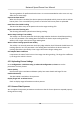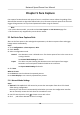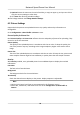User's Manual
Table Of Contents
- Legal Information
- Chapter 1 Overview
- Chapter 2 Device Activation and Accessing
- Chapter 3 Person Arming
- Chapter 4 Vehicle Arming
- Chapter 5 Face Capture
- Chapter 6 Road Traffic
- Chapter 7 PTZ
- 7.1 PTZ Control
- 7.2 Set Preset
- 7.3 Set Patrol Scan
- 7.4 Set Pattern Scan
- 7.5 Set Limit
- 7.6 Set Initial Position
- 7.7 Set Scheduled Tasks
- 7.8 Set Park Action
- 7.9 Set Privacy Mask
- 7.10 Set Smart Tracking
- 7.11 Set Device Position
- 7.12 Set Power Off Memory
- 7.13 Set PTZ Priority
- 7.14 Set Rapid Focus
- 7.15 GPS Calibration
- Chapter 8 Live View
- 8.1 Live View Parameters
- 8.1.1 Start and Stop Live View
- 8.1.2 Aspect Ratio
- 8.1.3 Live View Stream Type
- 8.1.4 Quick Set Live View
- 8.1.5 Select the Third-Party Plug-in
- 8.1.6 Start Digital Zoom
- 8.1.7 Conduct Regional Focus
- 8.1.8 Conduct Regional Exposure
- 8.1.9 Count Pixel
- 8.1.10 Light
- 8.1.11 Operate Wiper
- 8.1.12 Lens Initialization
- 8.1.13 Track Manually
- 8.1.14 Conduct 3D Positioning
- 8.2 Set Transmission Parameters
- 8.3 Smart Display
- 8.1 Live View Parameters
- Chapter 9 Video and Audio
- Chapter 10 Video Recording and Picture Capture
- Chapter 11 Event and Alarm
- Chapter 12 Arming Schedule and Alarm Linkage
- Chapter 13 Network Settings
- Chapter 14 System and Security
- 14.1 View Device Information
- 14.2 Restore and Default
- 14.3 Search and Manage Log
- 14.4 Import and Export Configuration File
- 14.5 Export Diagnose Information
- 14.6 Reboot
- 14.7 Upgrade
- 14.8 View Open Source Software License
- 14.9 Set Live View Connection
- 14.10 Time and Date
- 14.11 Set RS-485
- 14.12 Security
- Appendix A. Device Command
- Appendix B. Device Communication Matrix
Chapter 5 Face Capture
Face capture funcon detects and captures faces in surveillance scenes. When the grading of the
detected face exceeds an algorithm-dened value, the PTZ camera channel captures the face and
triggers linkage acons. Set up rule and parameters before using the funcon.
Note
• For certain device models, you need to select Face Cap
ture on VCA Resource page rst.
• This funcon is only supported by certain device models.
5.1 Set Auto Face Capture Rule
Aer set the face capture rules and algorithm parameters, the device captures faces and trigger
linkag
e acons automacally.
St
eps
1. Go to Conguraon → Face Capture
→ Rule .
2. Check Enable.
3. Select a conguraon mode.
Normal One detecon scene is allowed to set. The device captures face in the scene in set
arming schedule.
See Normal Mode Sengs f
or details.
Expert The device can patrol among the detecon scenes and capture face images.
Detecon scenes and patrol schedule should be set in advance.
See Expert Mode Sengs for details.
4. Click Save.
Wha
t to do next
Go to Picture to search and view the captured pictures.
Go to Smart Display to see currently captured face pictures.
5.1.1 Normal Mode Sengs
Steps
1. Oponal: Click Lock to lock PTZ control to prevent the in
terrupon from other PTZ related
acon during conguraon.
Normally, the PTZ control is automacally locked when you enter the conguraon interface.
You can manually resume the lock when the countdown is over.
2. Use PTZ control panel or click
to locate a scene with a face.
3. Click , and draw a detecon area on live image.
Network Speed Dome User Manual
23